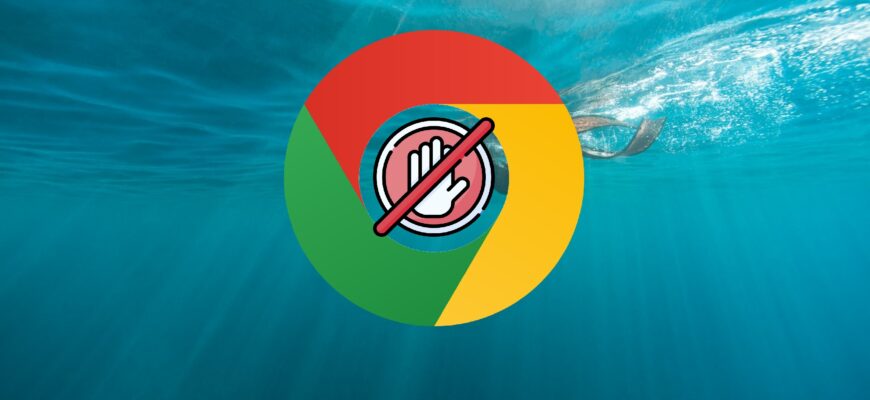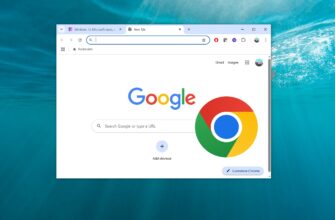This article provides step-by-step instructions on how to disable or enable ad blocking in the Google Chrome browser using the built-in ad blocker.
By default, Google Chrome blocks ads on websites that display intrusive or misleading advertising, have too many ad elements, feature flashing graphics or auto-playing sound, or restrict content access until ads are viewed.
If necessary, you can disable or enable ad blocking across all websites or for specific sites.
It is important to note that Google AdSense and Yandex Advertising Network ads are not blocked regardless of the settings. Chrome only removes ads that violate the Better Ads Standards, which define the types of advertising that users find most annoying.
How to Disable Ad Blocking on All Websites in the Latest Version of Google Chrome
To disable ad blocking and allow ads to be displayed on all websites, follow these steps:
In the top right corner of the browser window, click on the ![]() Customise and Control Google Chrome icon and select Settings from the menu.
Customise and Control Google Chrome icon and select Settings from the menu.
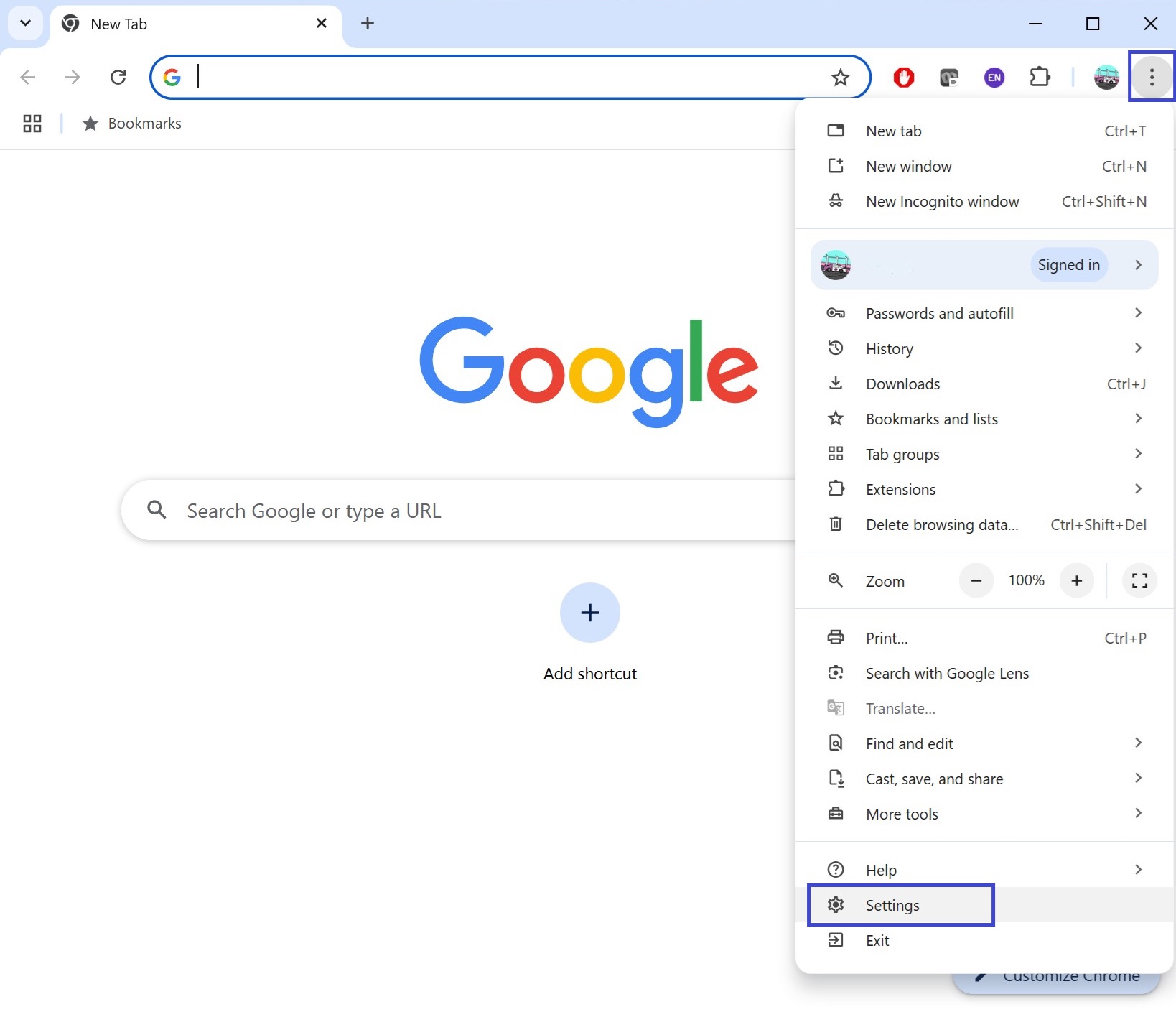
On the left-hand side, go to Privacy and Security, then open Site Settings.
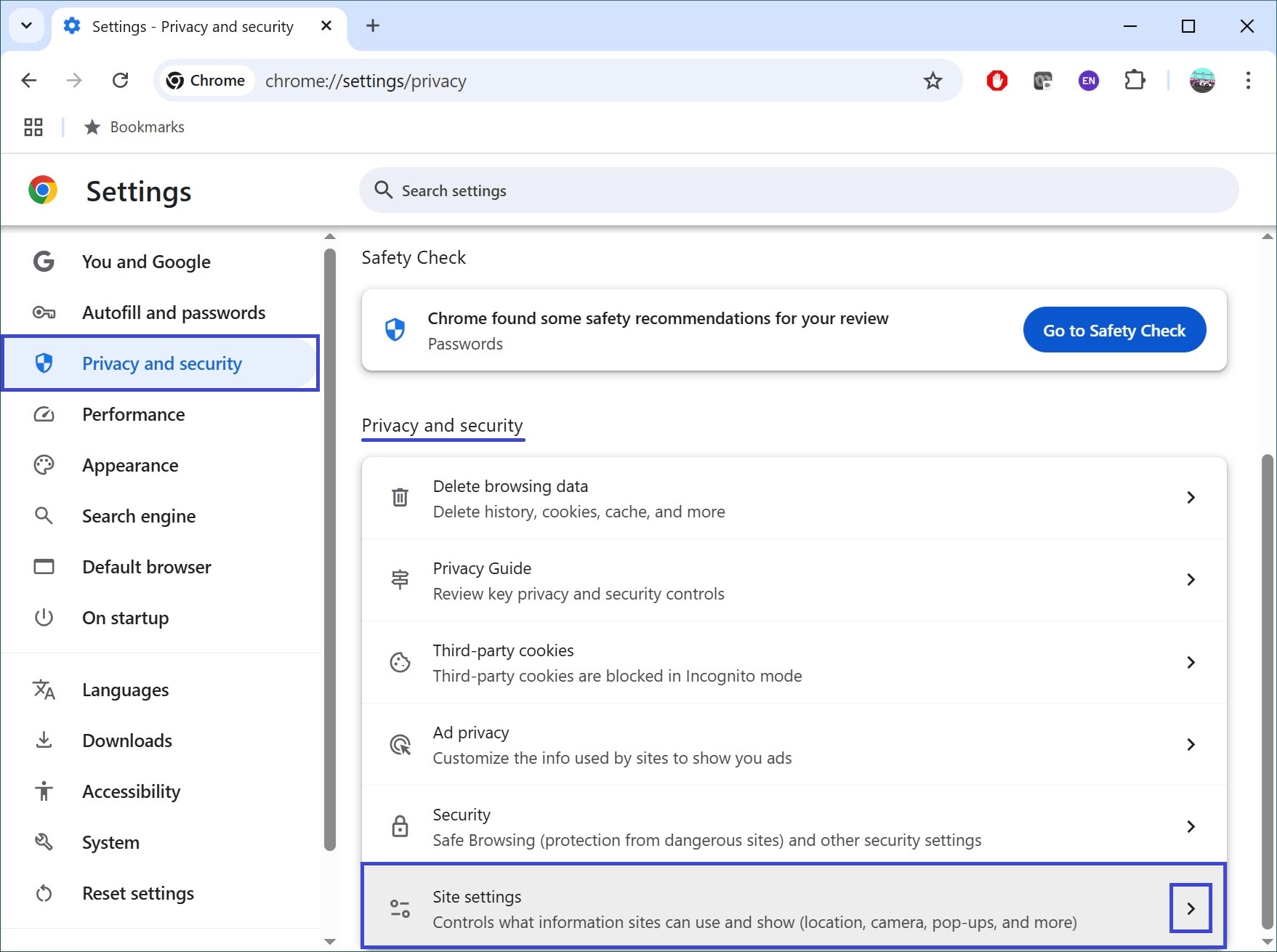
Under the Content section, expand Additional content settings and click on Intrusive ads.
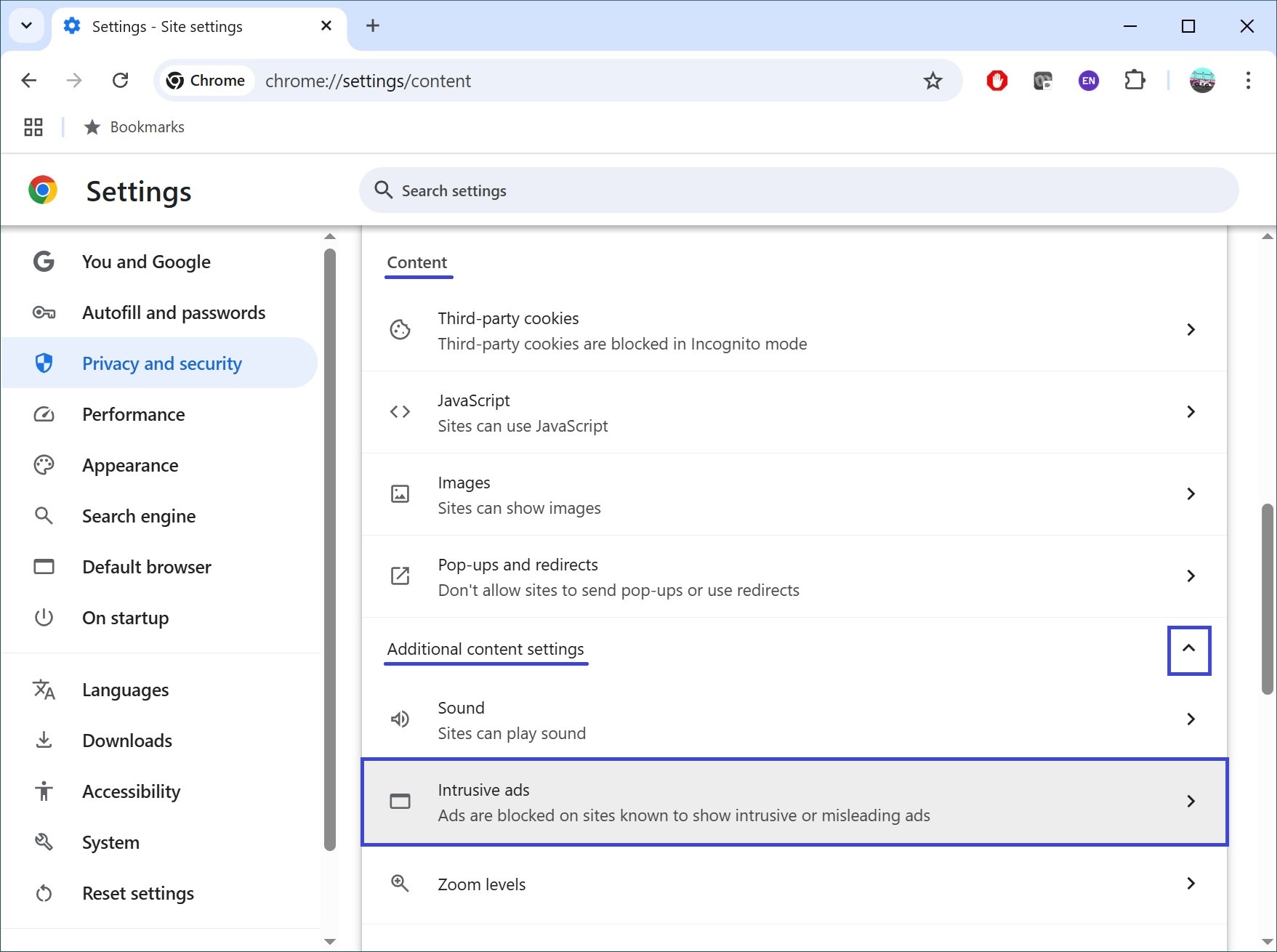
On the page that opens, under Default behaviour, set the radio button to Enabled for the option Ads are blocked on sites know to show intrusive or misleading ads.
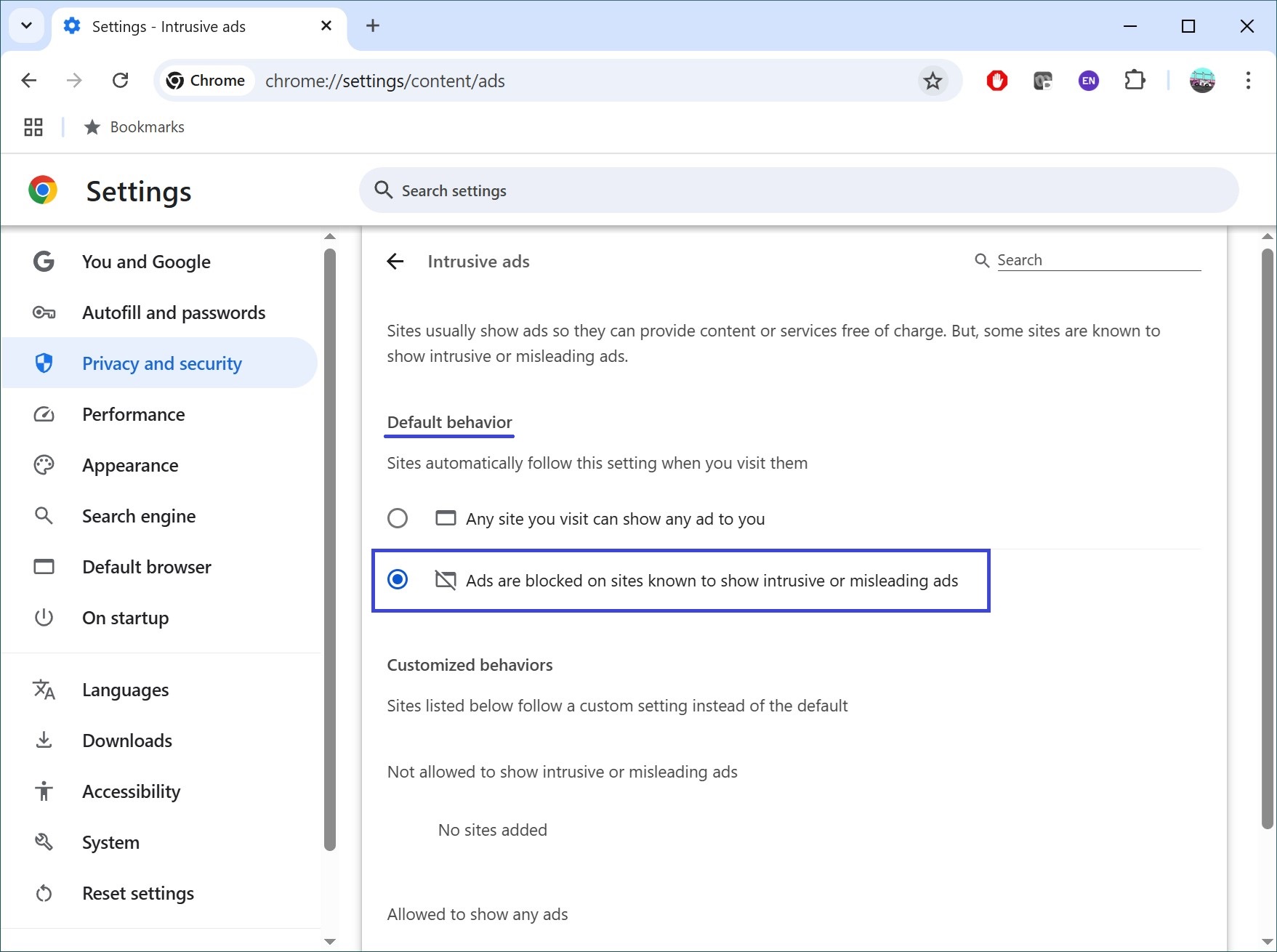
You can also open this page by typing chrome://settings/content/ads into the browser’s address bar and pressing Enter.
How to disable ad blocking on specific websites
If you trust a website, you can allow ads on it as an exception.
Open a trusted site where ads are blocked, then click the lock icon or Site information to the left of the web address, and select Site settings.
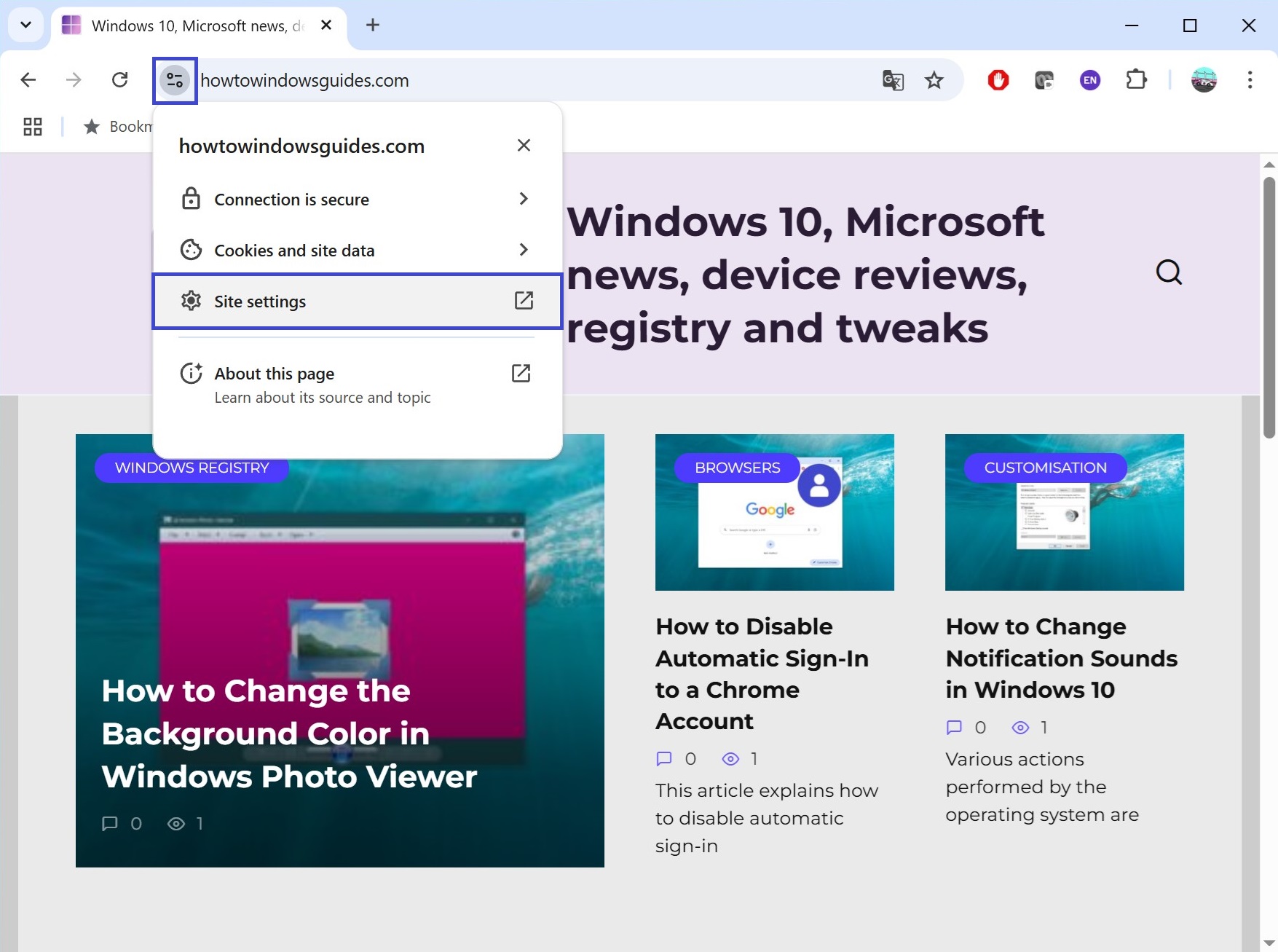
Next, find the Intrusive ads option and select Allow from the dropdown menu. After that, reload the web page.
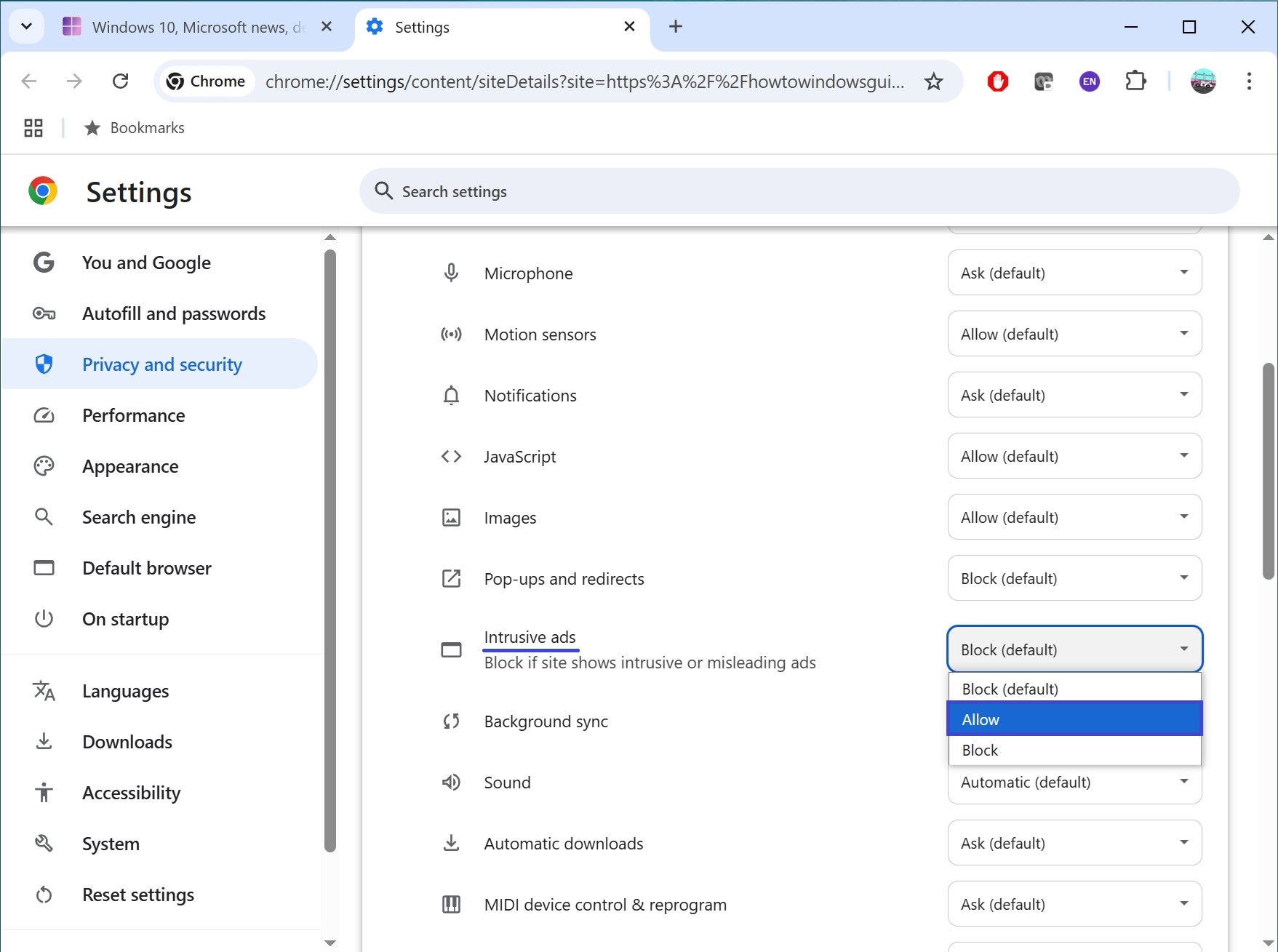
Thus, you can enable or disable ad blocking in the Google Chrome browser for any website.
By following the steps described above, you can turn ad blocking on or off in Google Chrome either for all websites or for specific ones.