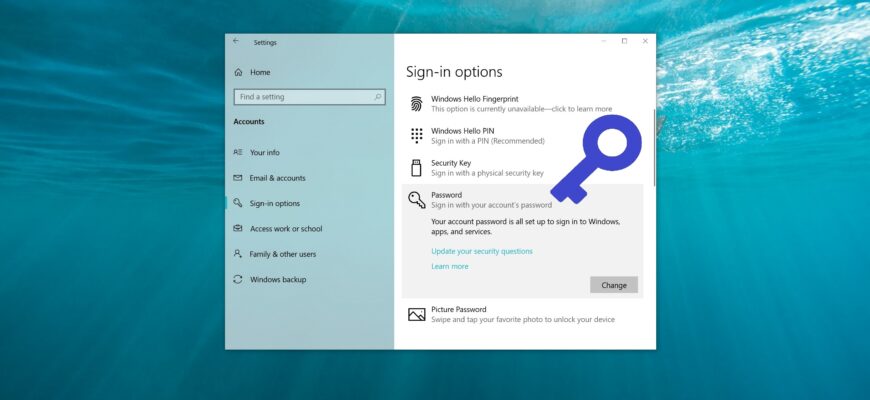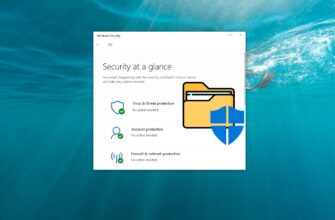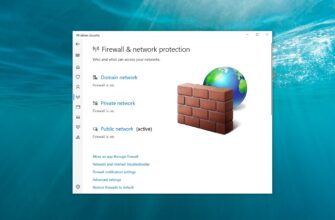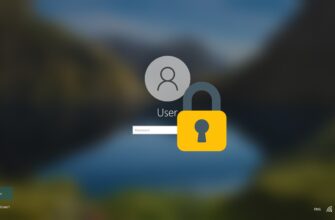Starting with Windows 10 version 1903, you can use a new group policy to prevent the use of security questions for local users.
Enabling this setting will prevent local users from setting up and using security questions to reset passwords.
When this setting is enabled, the “Update your security questions” link will become inactive, and the fields for security questions will be absent when creating a local account.
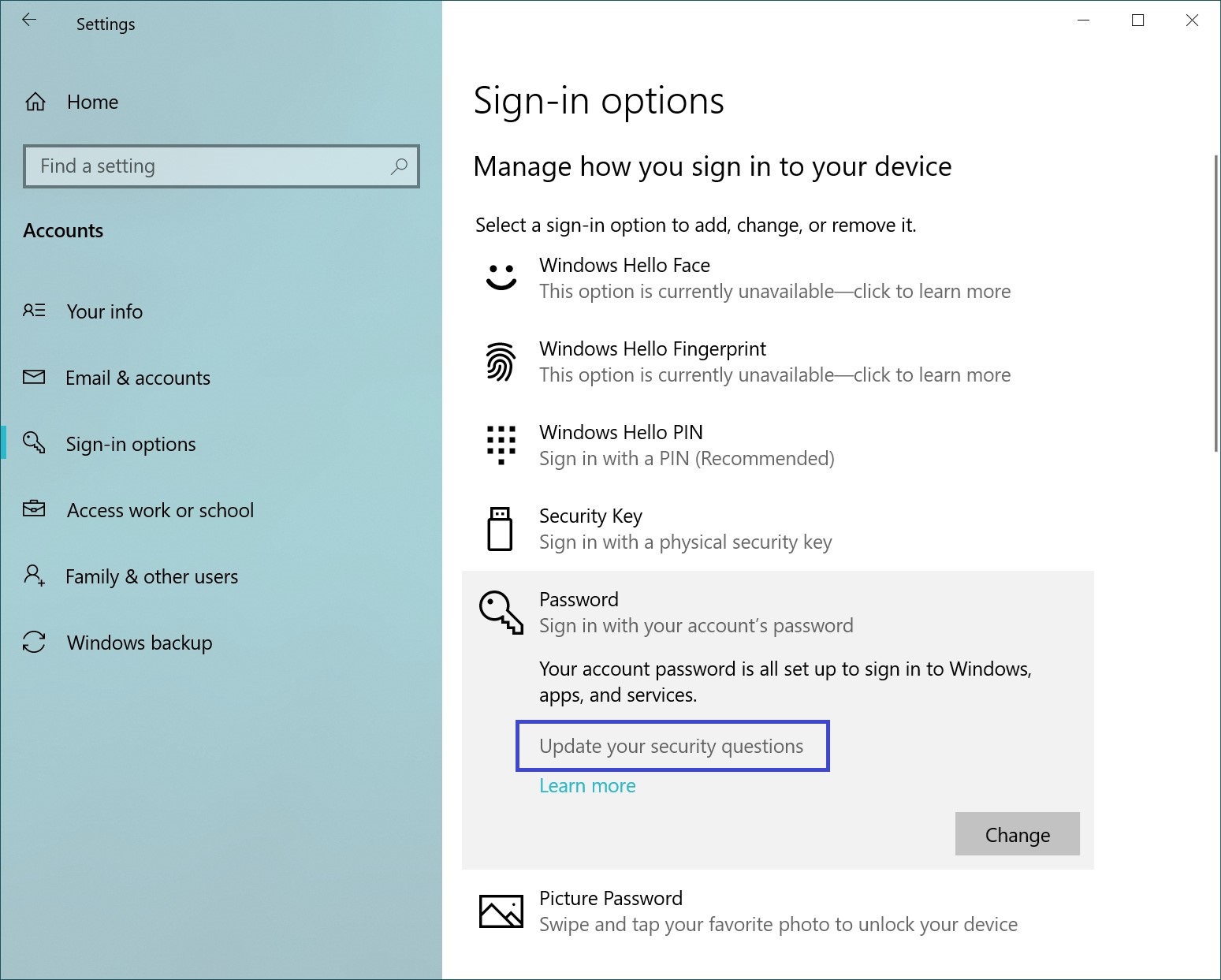
To disable or enable security questions in Windows 10, you need to log in with administrator rights.
How to Disable (Enable) Security Questions in the Local Group Policy Editor
The Local Group Policy Editor is available in Windows 10 Pro, Enterprise, and Education editions.
To disable or enable security questions, open the Local Group Policy Editor by pressing Win + I, typing gpedit.msc in the Run window, and pressing Enter.
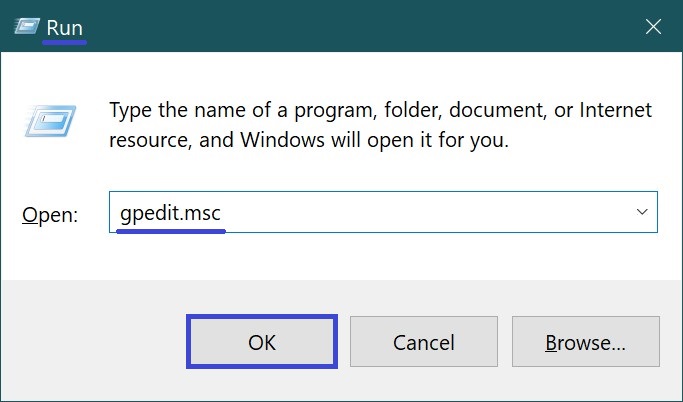
In the opened Local Group Policy Editor window, expand the following items:
Computer Configuration ➯ Administrative Templates ➯ Windows Components ➯ Credential User Interface
Next, in the right pane, double-click on the policy named “Prevent the use of security questions for local accounts.”
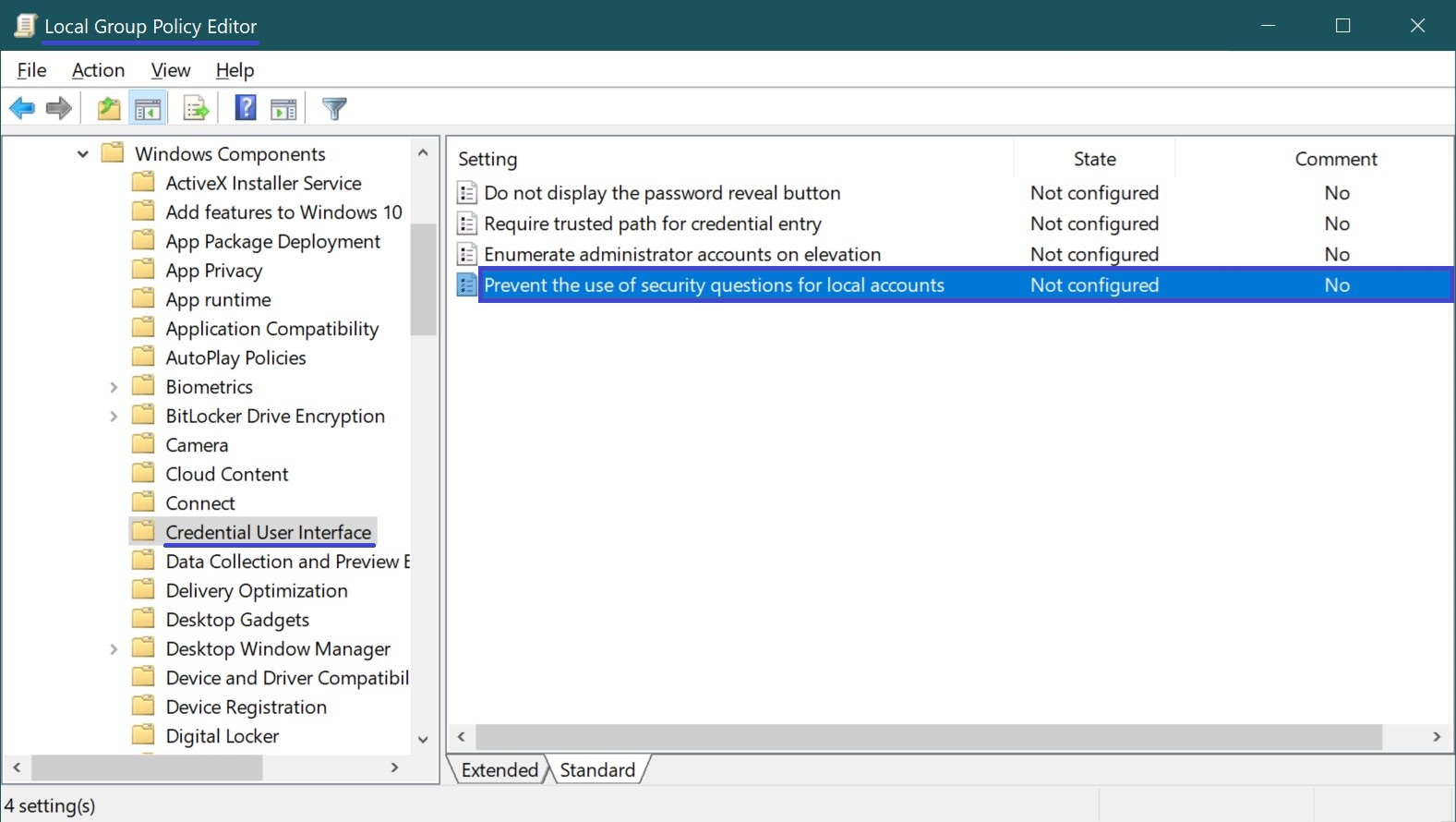
In the “Prevent the use of security questions for local accounts” window, set the toggle to “Enabled” and click “OK”.
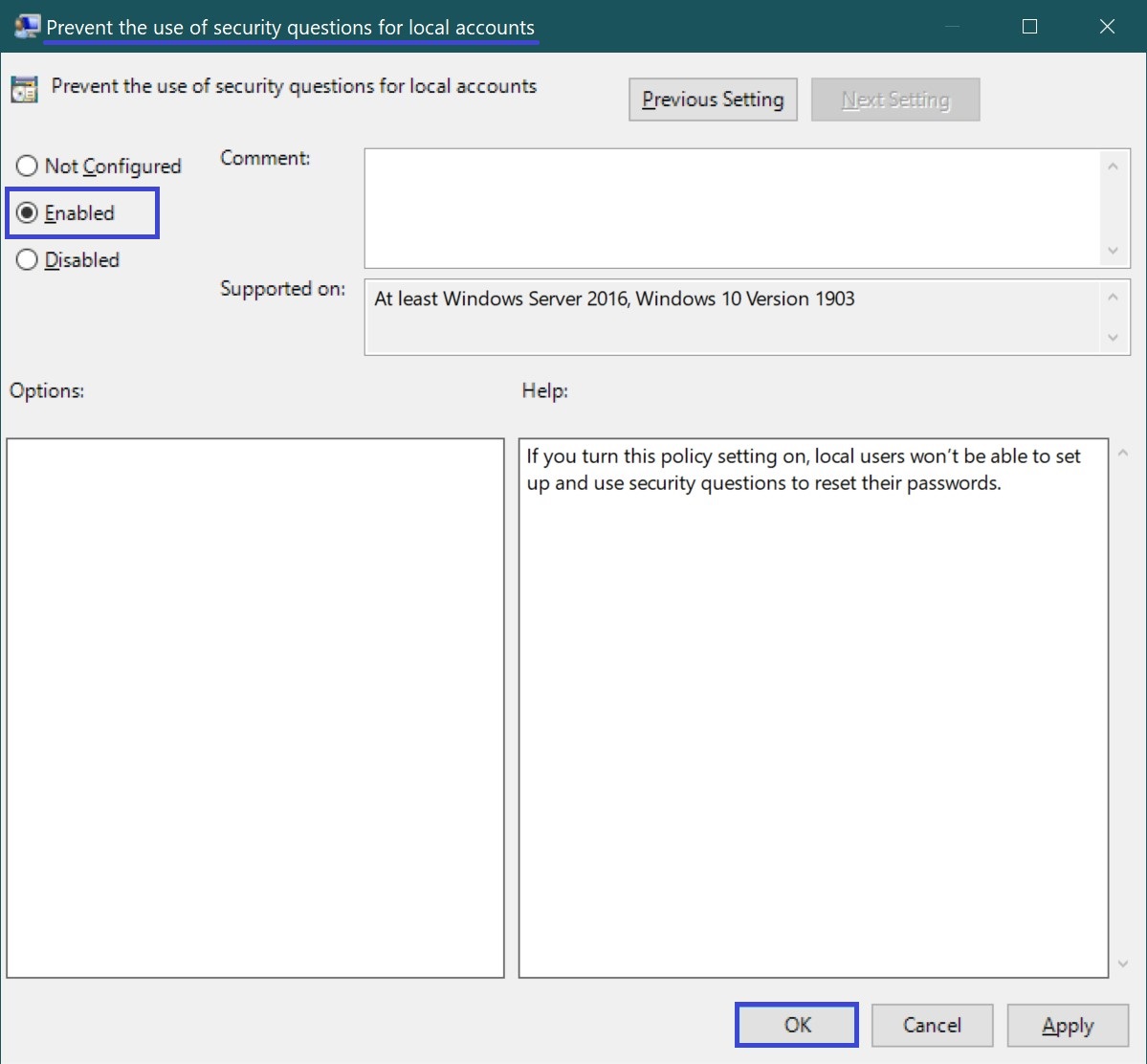
To revert the changes and enable the use of security questions, in the “Prevent the use of security questions for local accounts” window, set the toggle from “Enabled” to “Not Configured” and click “OK”.
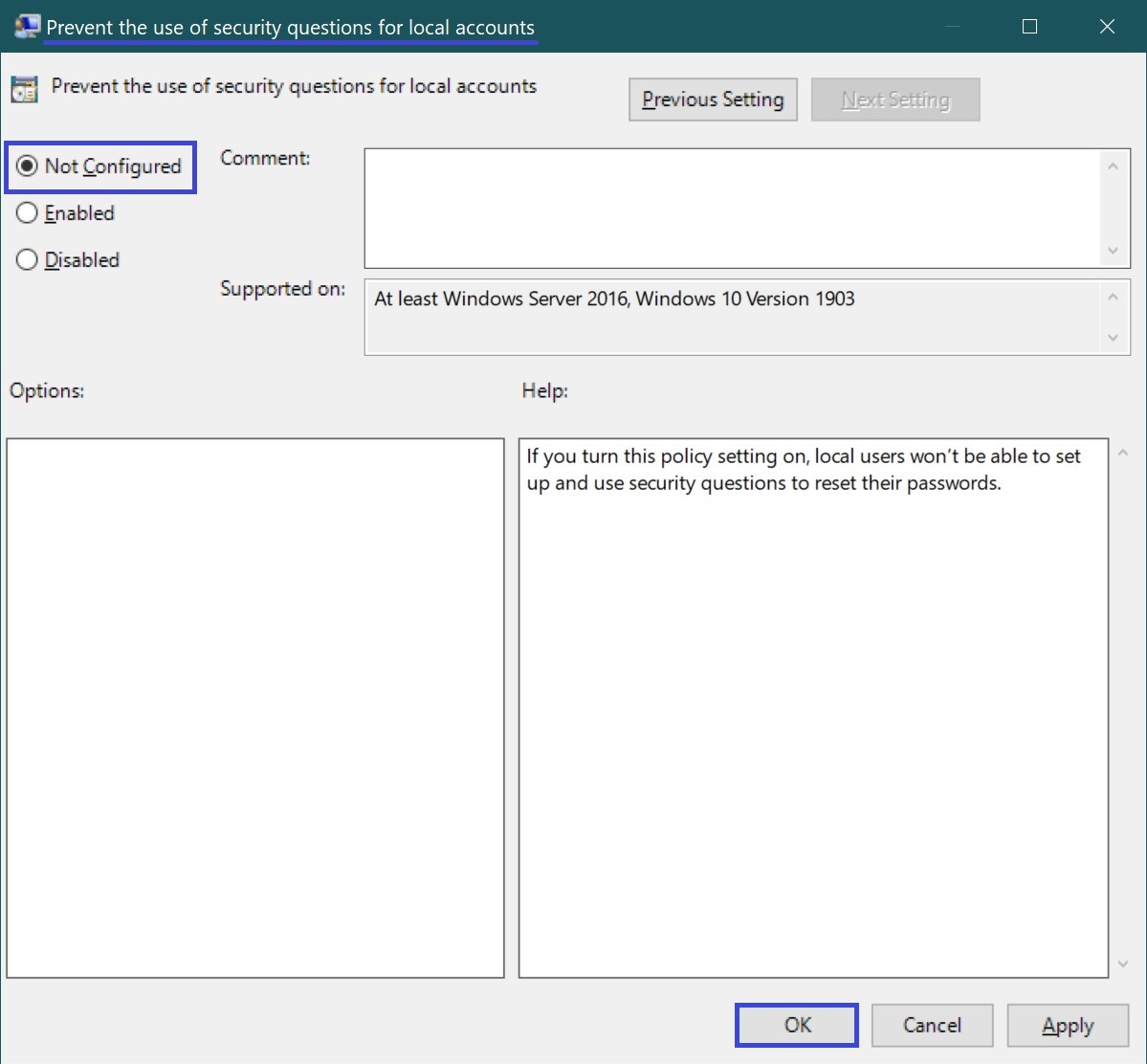
How to Disable (Enable) Security Questions Using a Registry File (REG File)
This method allows you to disable (or enable) security questions in all editions of Windows 10 by making changes to the Windows system registry.
Before making any changes to the registry, it is highly recommended to create a system restore point.
All changes made to the registry are detailed below in the registry file listings.
To disable the use of security questions, create and apply a registry file with the following content:
Windows Registry Editor Version 5.00.
[HKEY_LOCAL_MACHINE\\SOFTWARE\\Policies\\Microsoft\\Windows\\System].
“NoLocalPasswordResetQuestions”=dword:00000001
To enable the use of security questions, create and apply a registry file with the following content:
Windows Registry Editor Version 5.00.
[HKEY_LOCAL_MACHINE\\SOFTWARE\\Policies\\Microsoft\\Windows\\System].
“NoLocalPasswordResetQuestions”=-