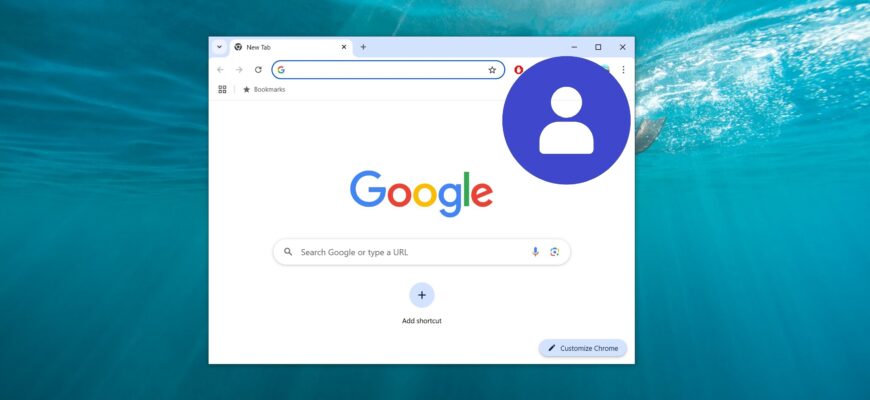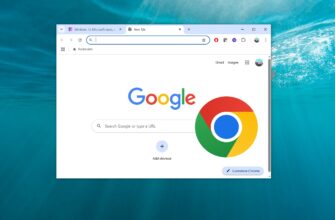This article explains how to disable automatic sign-in to a Chrome account.
By default, Google Chrome automatically (and forcibly) signs users into their Chrome account when they log in to any Google service, such as Gmail or YouTube. This means that signing into a Google account on any Google site will also sign you into Chrome automatically.
This feature is enabled by default, but if you don’t want this behavior, starting from Chrome version 70, you can easily disable (prevent) automatic sign-in to your Chrome account using only browser settings—without enabling experimental flags.
To disable (prevent) automatic sign-in to a Chrome account when logging into Google services, click the Customize and Control Google Chrome icon in the upper right corner of the browser window. In the drop-down menu, go to Passwords and autofill → Google Password Manager.
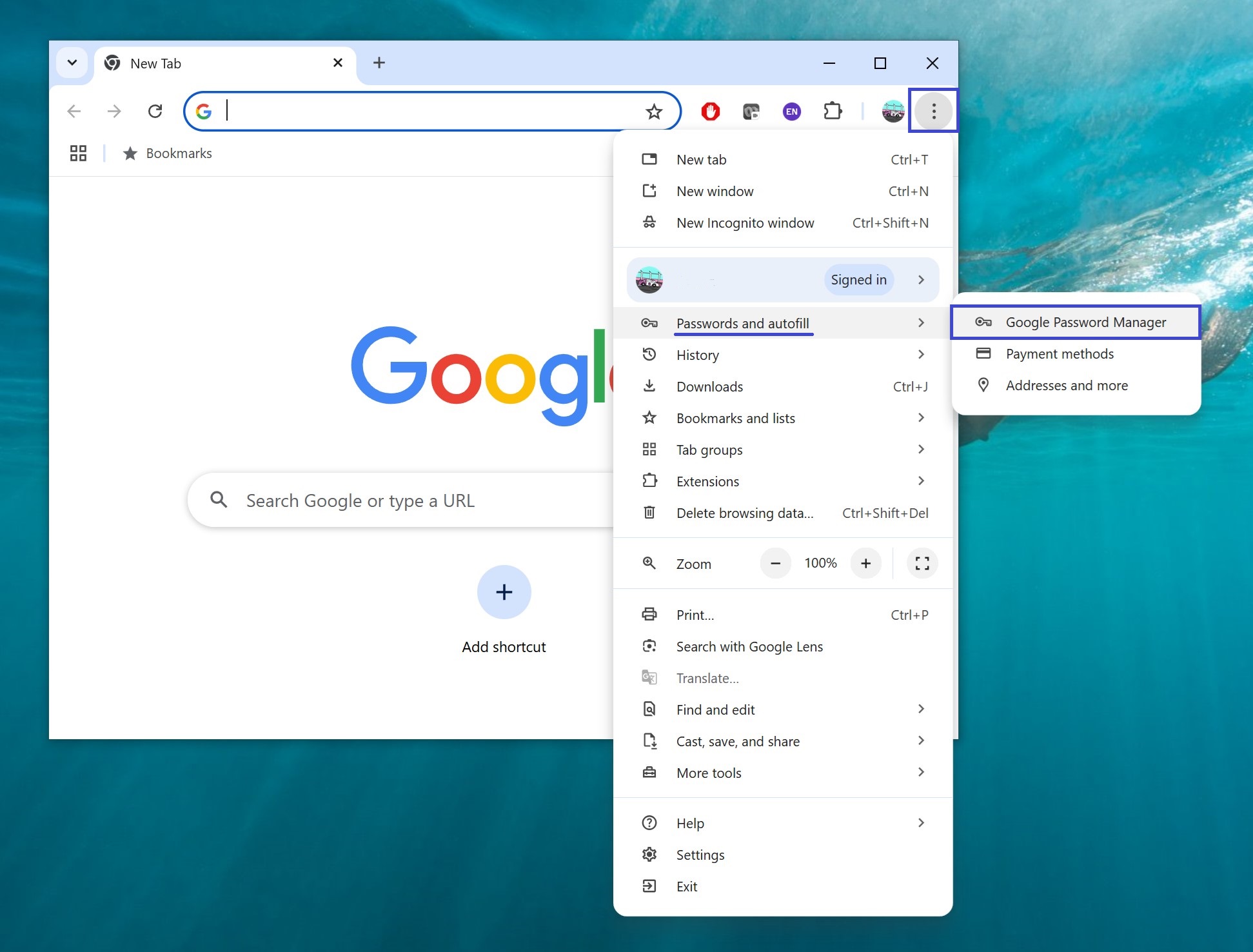
On the left, navigate to the Settings section and disable the Sign in automatically option.
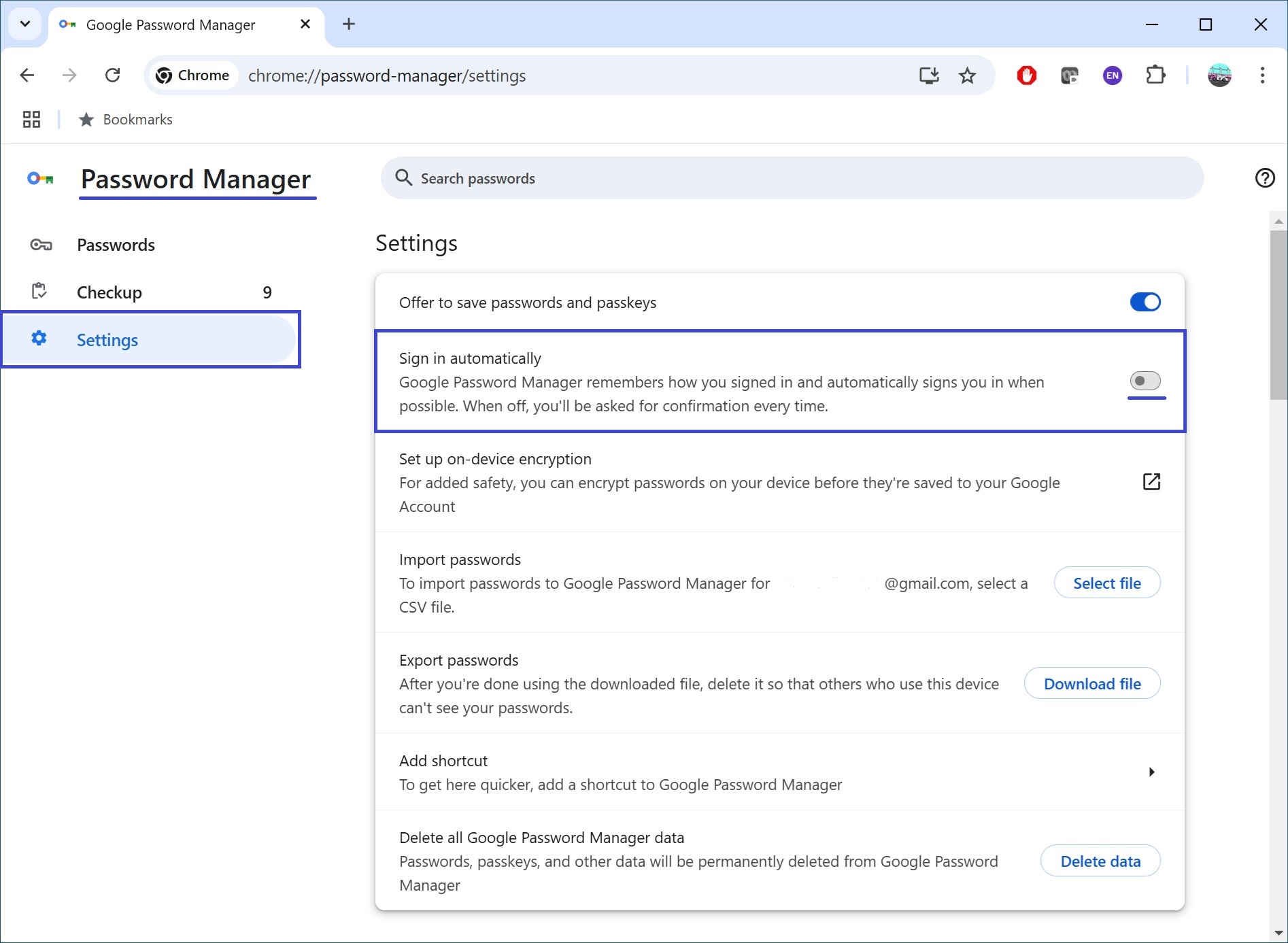
Clear your Chrome browsing history and restart the browser for the changes to take effect.
After completing these steps, when you try to sign in to Gmail or other Google services, you will be prompted to confirm signing into your Chrome account.