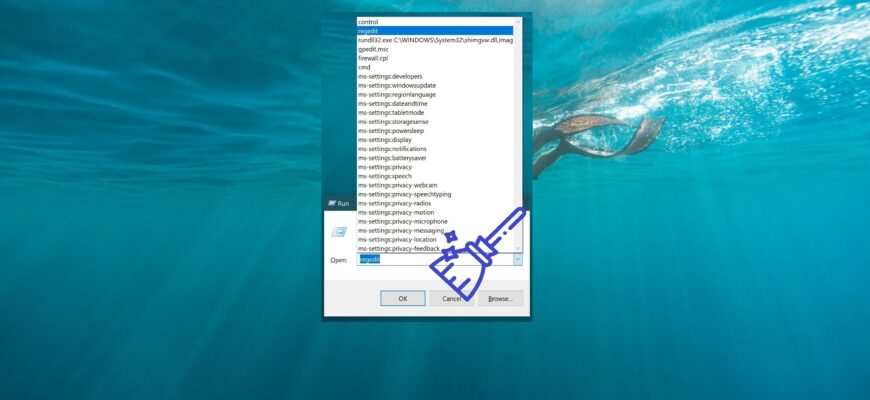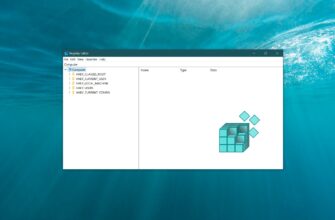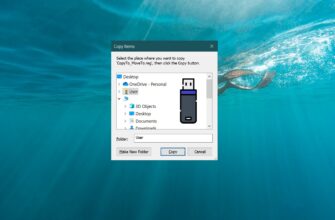This article explains how you can clear the history of the Run dialog in the Windows 10 operating system.
If you frequently use the Run dialog, all the commands you type are saved in a history list that appears as a dropdown. This feature is convenient, as it saves you from having to retype frequently used — and often lengthy — commands.
However, over time, the list can grow significantly. When needed, you can either completely clear the command history or remove specific entries from it.
How to completely clear the history of the Run dialog box
To completely clear the history of the Run dialog box, open the registry editor by pressing the Win + R key combination, type (copy and paste) regedit in the opened Run window and press Enter ↵.
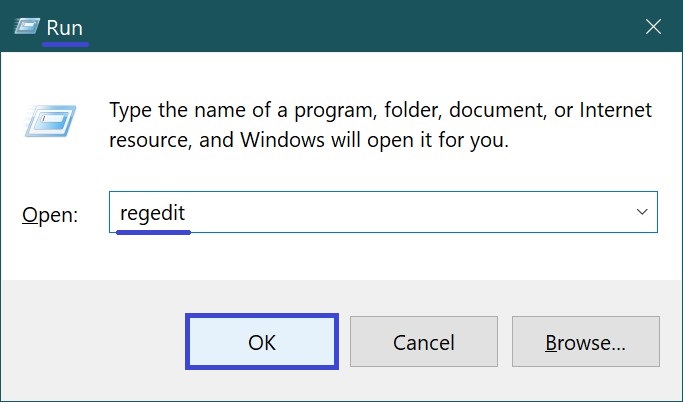
In the registry editor window that opens, navigate to the following path:
HKEY_CURRENT_USER\SOFTWARE\Microsoft\Windows\CurrentVersion\Explorer\RunMRU

Then delete the RunMRU partition by right-clicking on it and selecting Delete in the context menu that appears.
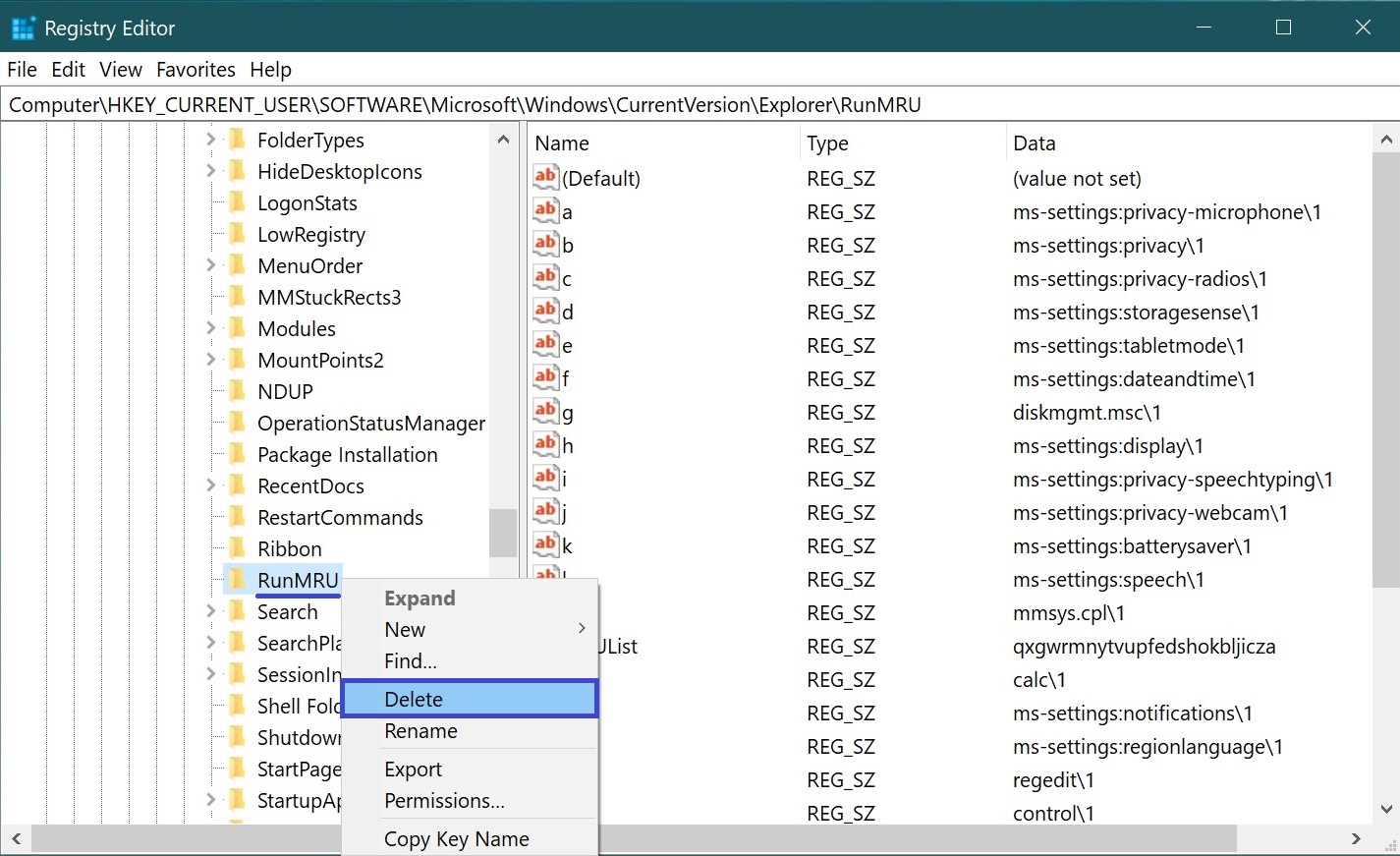
Confirm the deletion of the partition by clicking Yes.
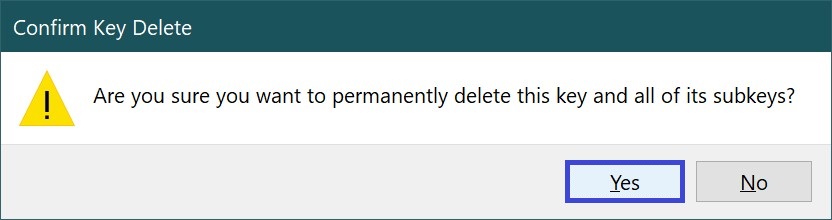
Also, to completely clear the history of the Run dialog box, you can create and apply the following registry file:
Windows Registry Editor Version 5.00.
[-HKEY_CURRENT_USER\\SOFTWARE\\Microsoft\\Windows\\CurrentVersion\\Explorer\\RunMRU].
How to selectively clear the history of the Run dialog box
If you need to remove some unused commands from the drop-down list of the Run dialog box, open the registry editor by pressing the Win + R key combination, type (copy and paste) regedit in the opened Run window and press Enter ↵.
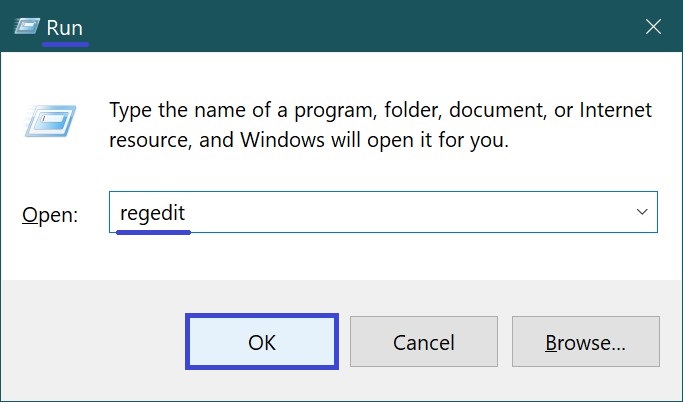
In the Registry Editor window, navigate to the following path:
HKEY_CURRENT_USER\SOFTWARE\Microsoft\Windows\CurrentVersion\Explorer\RunMRU
Inside the RunMRU registry key, you’ll see previously entered Run commands stored as values labeled with letters of the Latin alphabet — a, b, c, d, and so on.
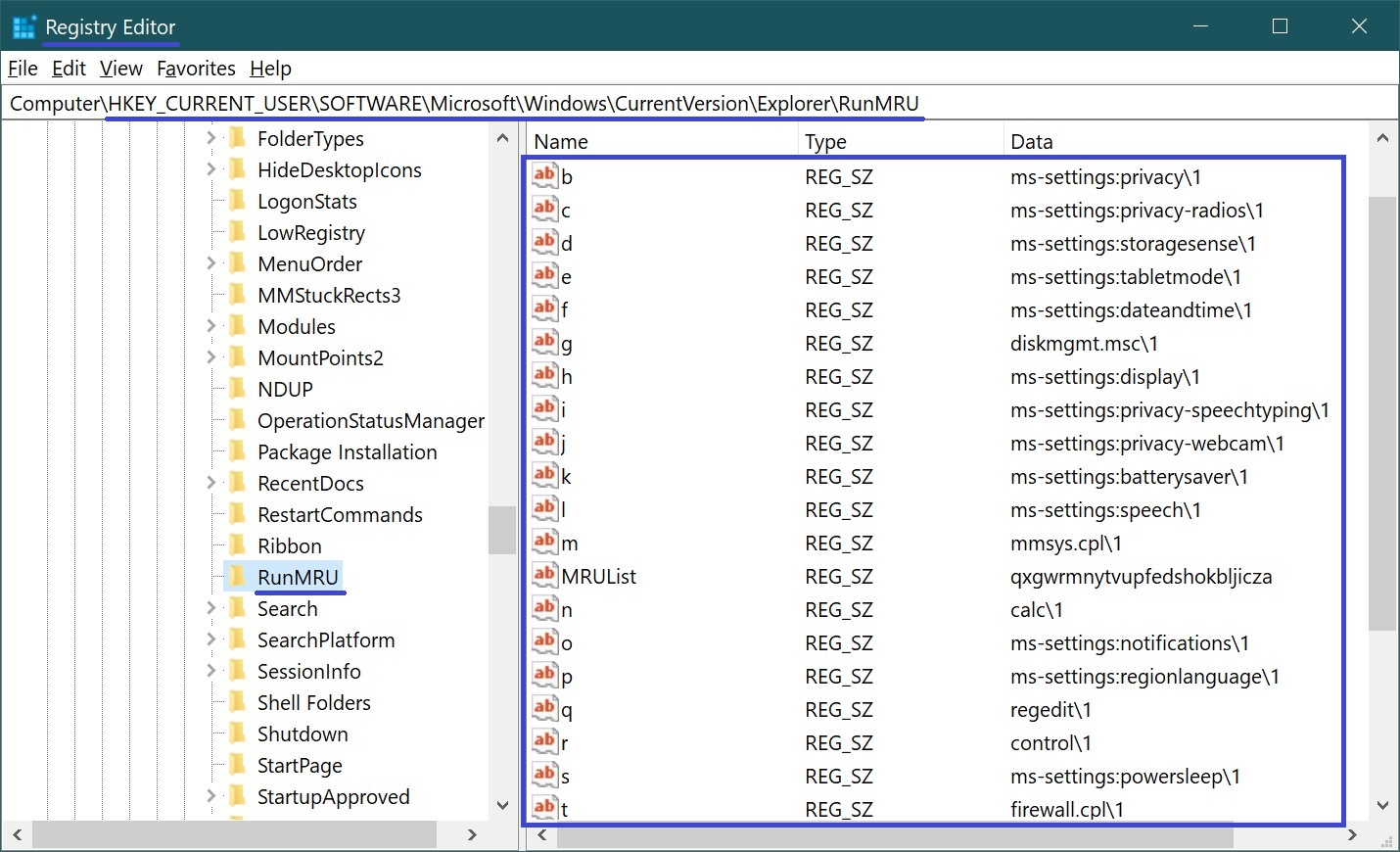
To remove an unwanted entry, delete the value associated with the command you no longer need. In the right-hand panel of the Registry Editor, hover over the unnecessary entry, right-click on it, and from the context menu that appears, select Delete. This will remove the command from the Run dialog history.
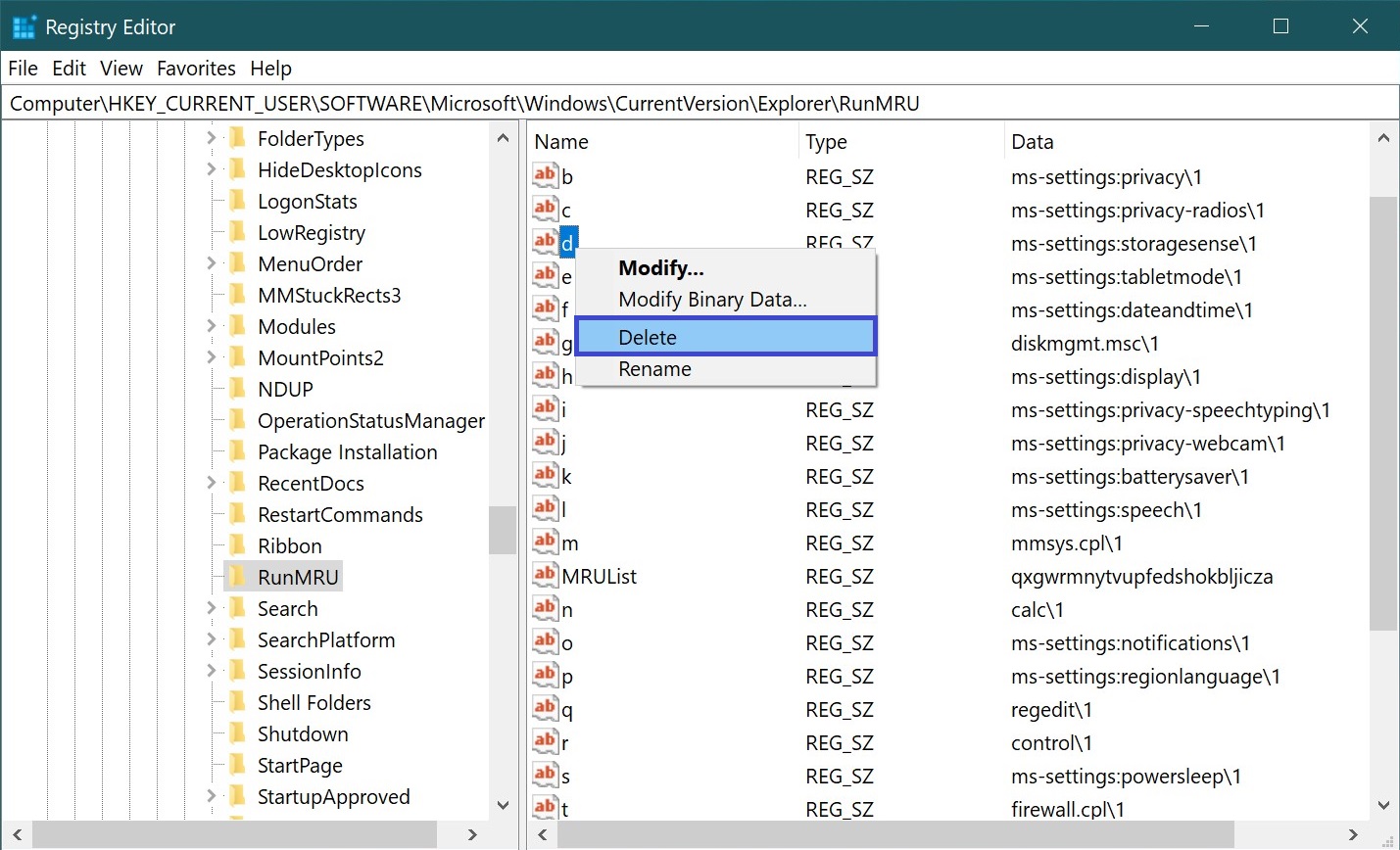
The system will prompt you with a confirmation message before deleting the value. Click Yes to confirm the deletion. The changes will take effect immediately.
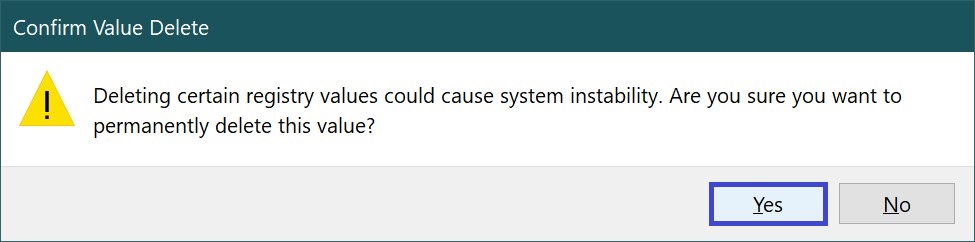
Repeat the steps above to remove any other unwanted commands from the list.
The screenshot below shows the drop-down list with the history of commands entered in the Run dialog.
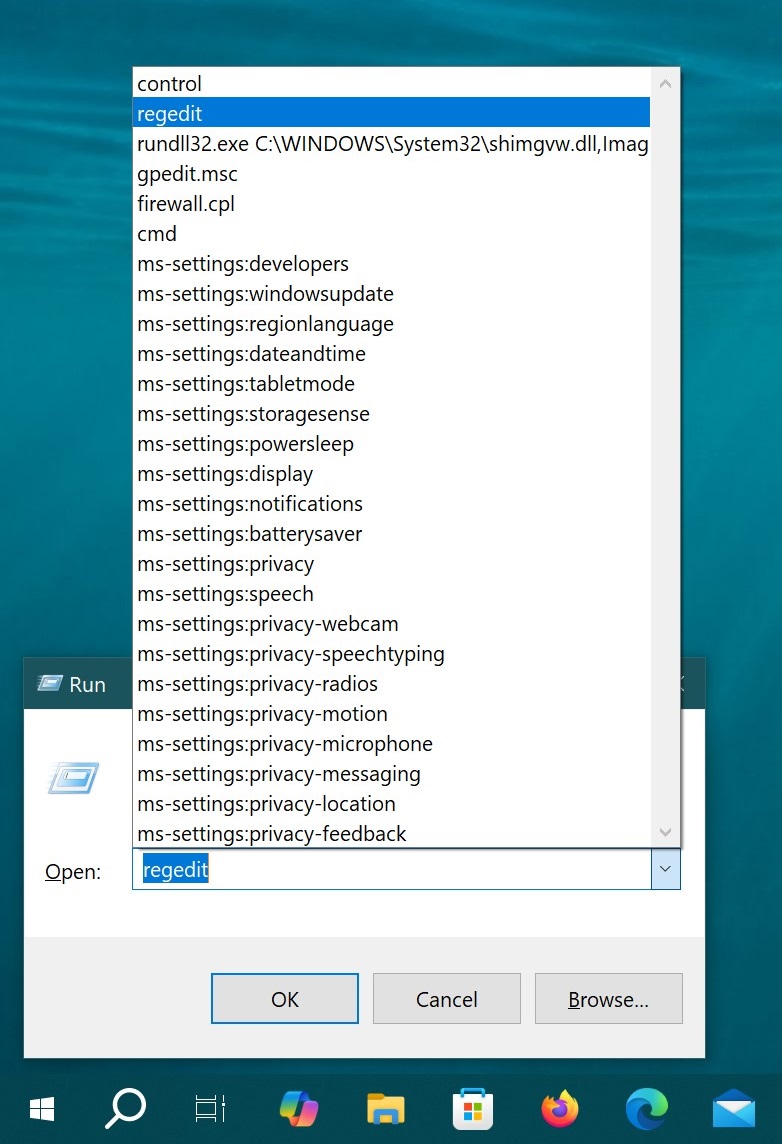
The next screenshot shows a completely cleared drop-down list with no command history in the Run dialog box.
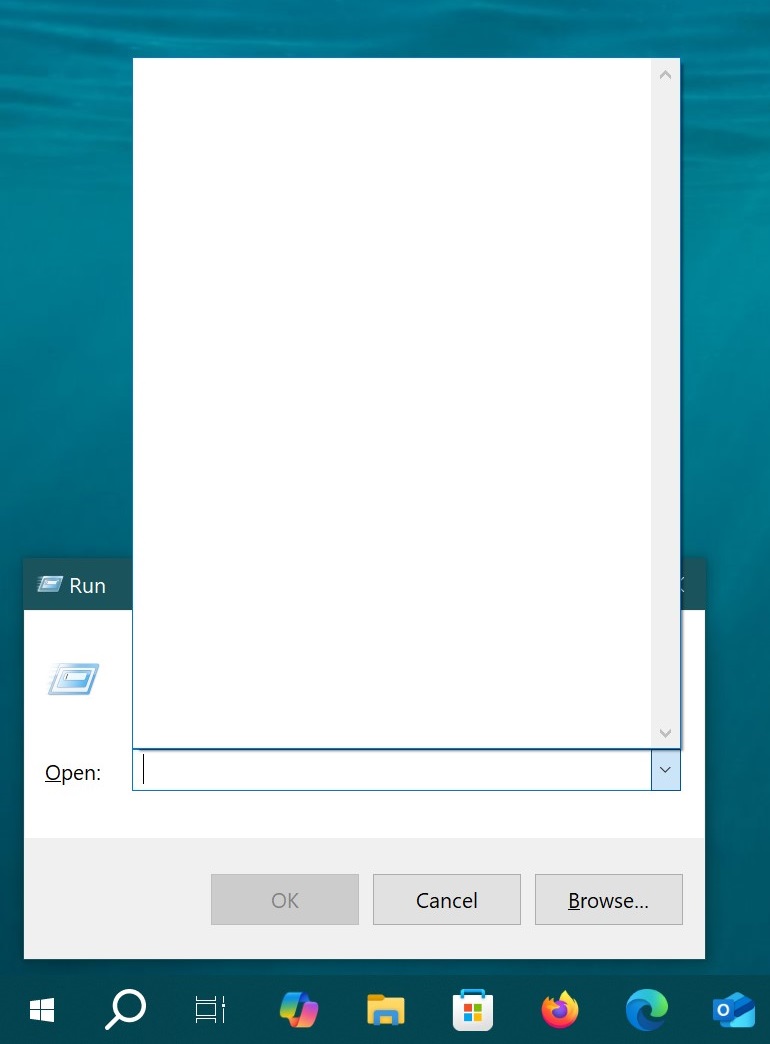
By following the steps described above, you can completely or selectively clear the Run dialog box history in the Windows 10 operating system.