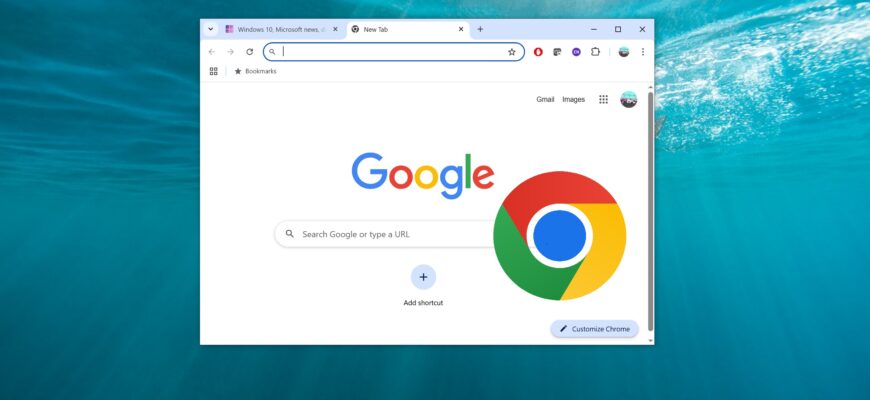By reading this guide and following a few simple actions, you can change (or add) a search engine in the Google Chrome browser.
By default, Google Chrome uses Google as its search engine, and you can enter search queries directly into the address bar (omnibox).
However, if you prefer, you can use other search engines to find information on the web, such as Yandex, Bing, or DuckDuckGo.
How to Change (or Set) the Default Search Engine in Google Chrome
To change (or set) the default search engine in Google Chrome, click ![]() the Customize and control Google Chrome icon in the upper right corner of the browser window, and then select Settings from the menu.
the Customize and control Google Chrome icon in the upper right corner of the browser window, and then select Settings from the menu.
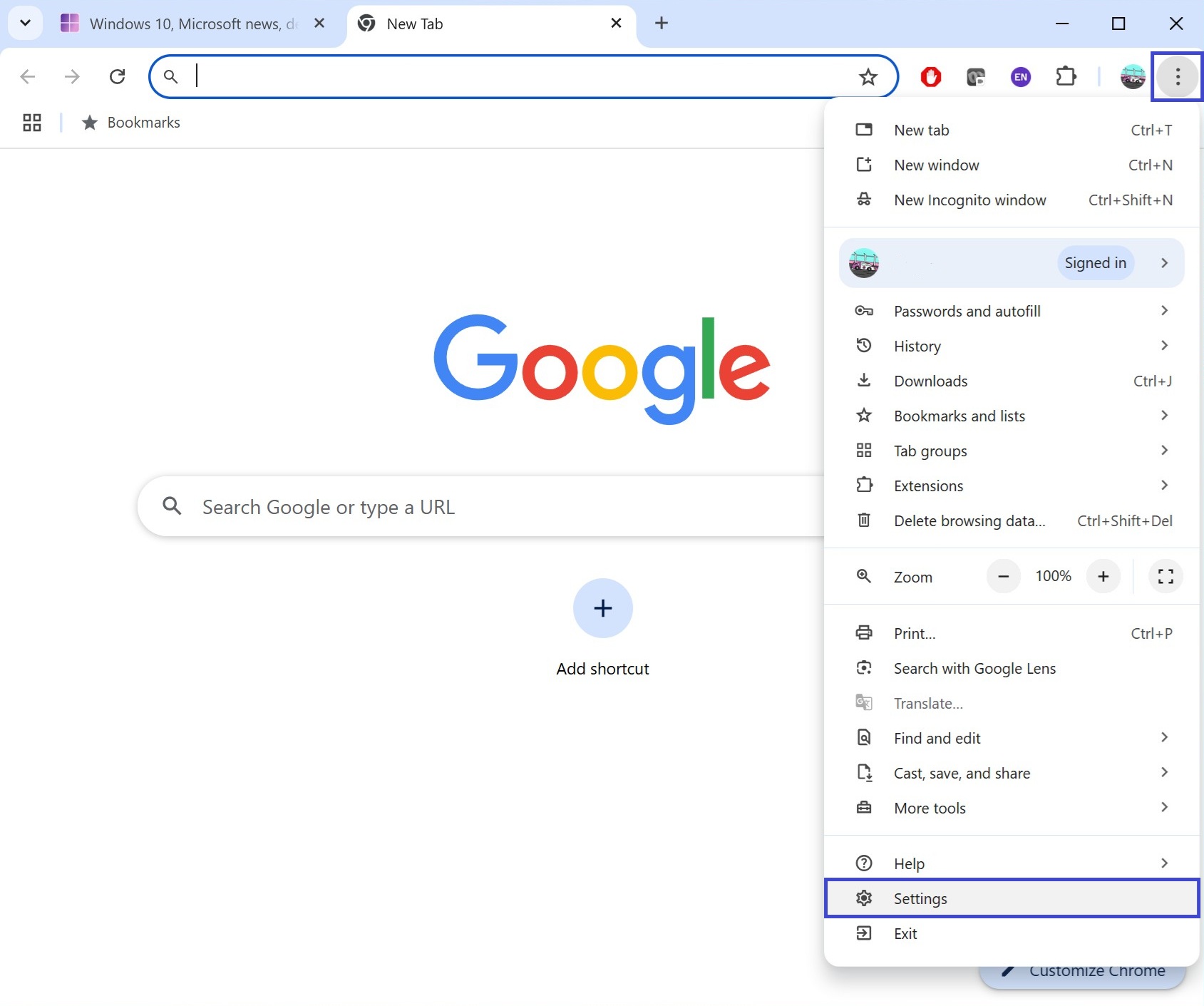
On the left, go to the Search engine section. In the Search engine area, click the Change button.
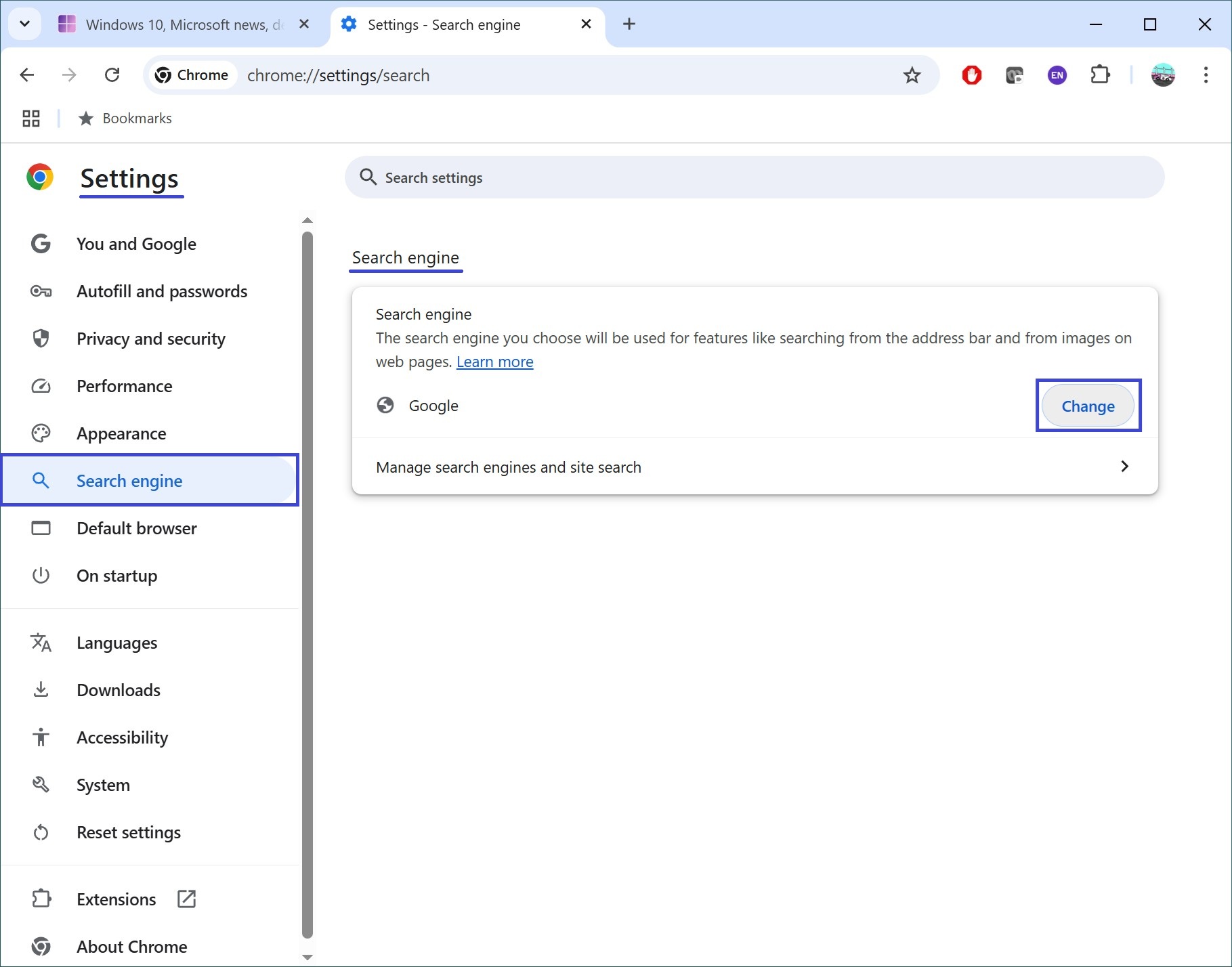
From the drop-down list, select a new default search engine, such as Yandex. Click Set as default, and the search engine will be changed.
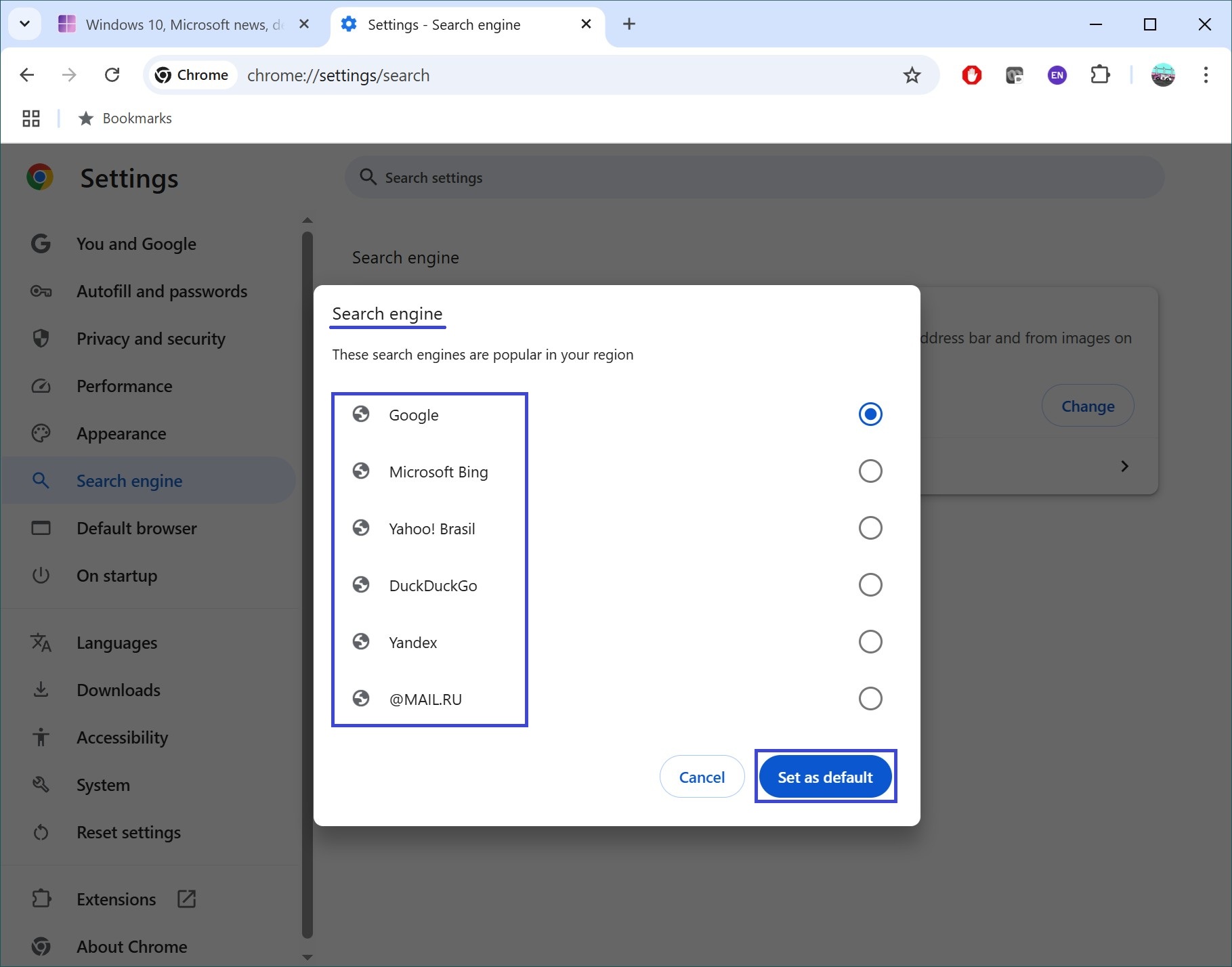
There is also another way to change your default search engine:
Click ![]() the Customize and control Google Chrome icon in the top right corner of the browser window, and then select Settings from the menu.
the Customize and control Google Chrome icon in the top right corner of the browser window, and then select Settings from the menu.
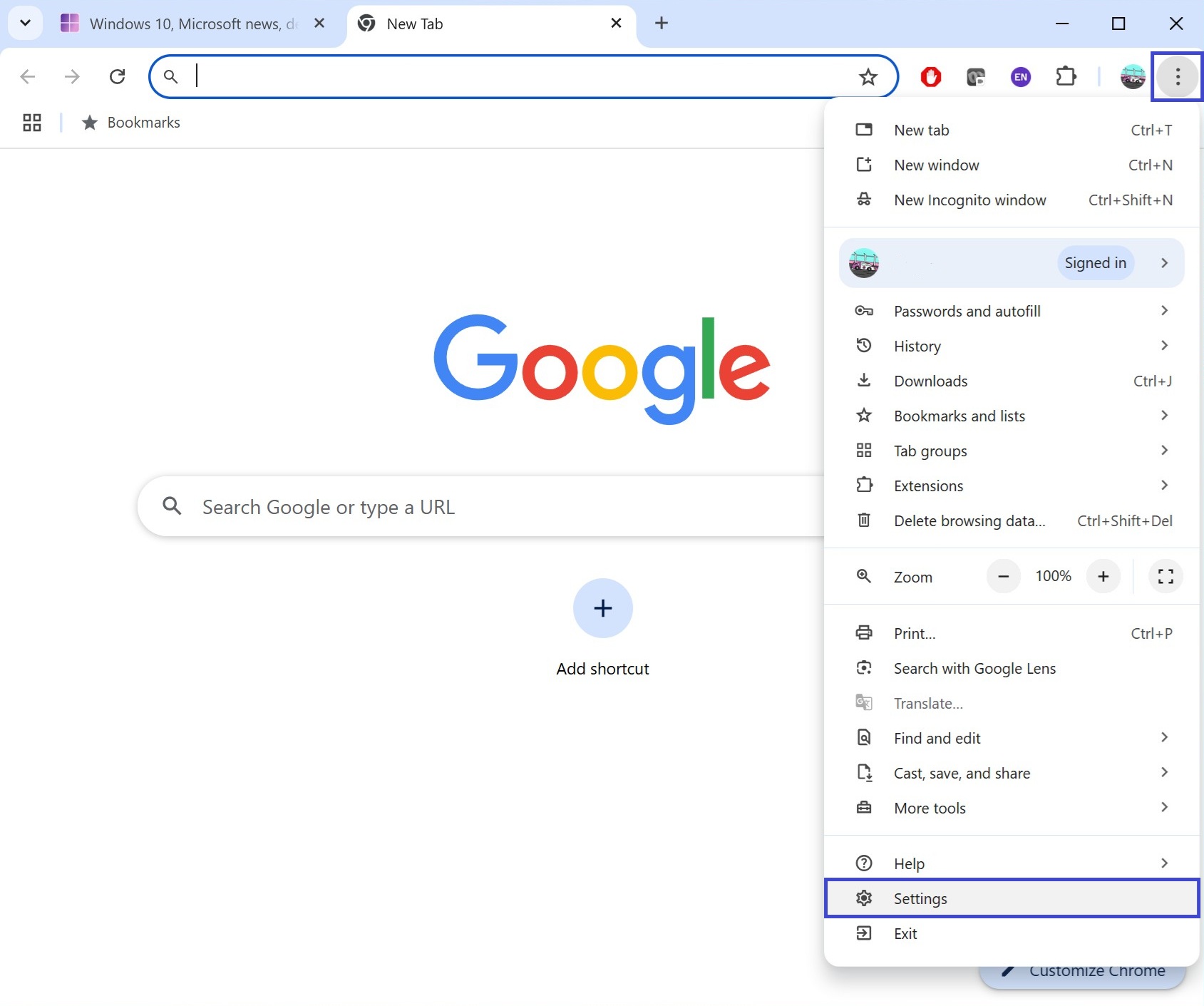
On the left side, go to the Search engine section. Expand the Manage search engines and site search option.
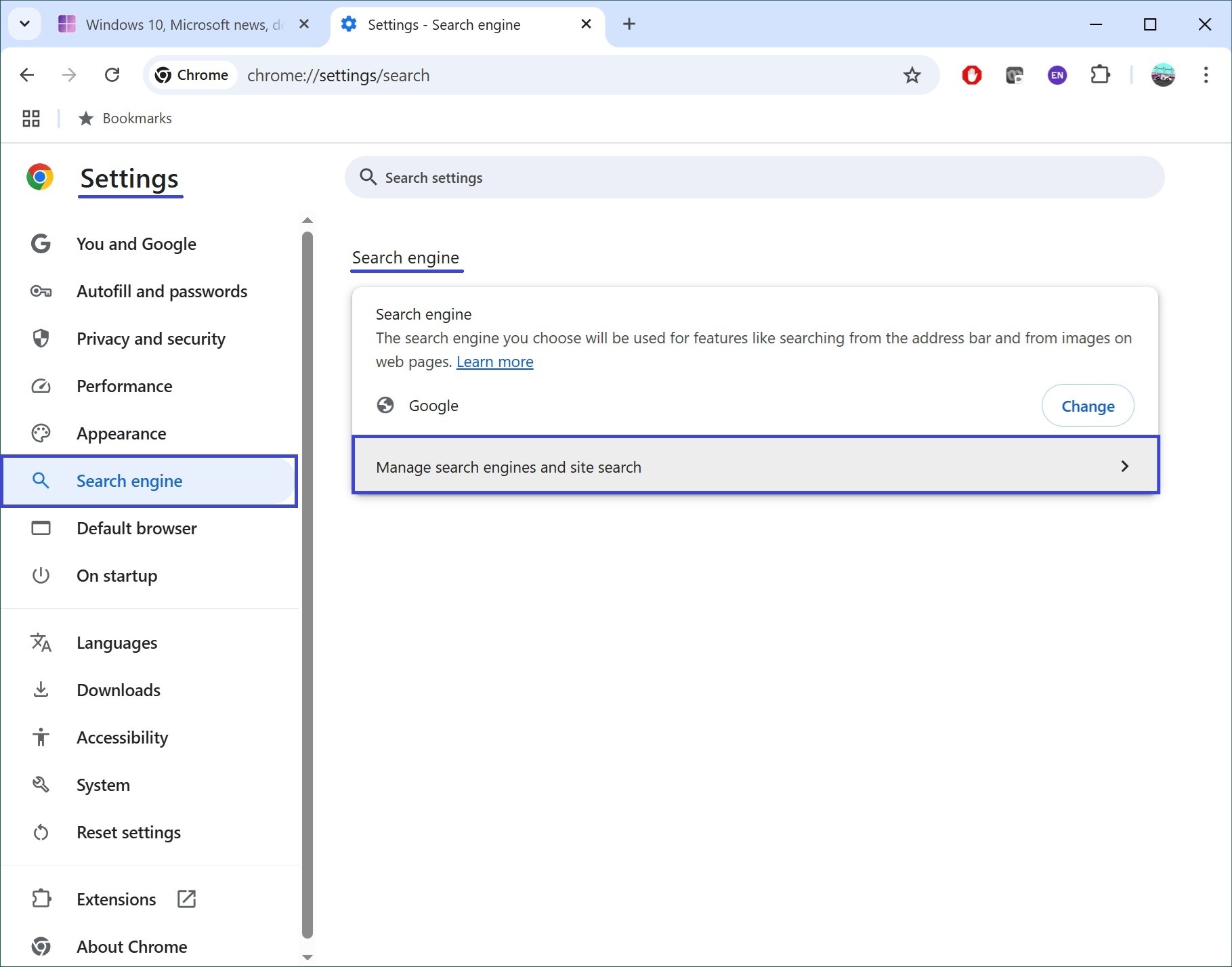
Then, under the Search engines section, find the search engine you want to use in the list. To the right of it, click ![]() the More actions icon. In the menu that appears, select Make default. The search engine is now changed.
the More actions icon. In the menu that appears, select Make default. The search engine is now changed.
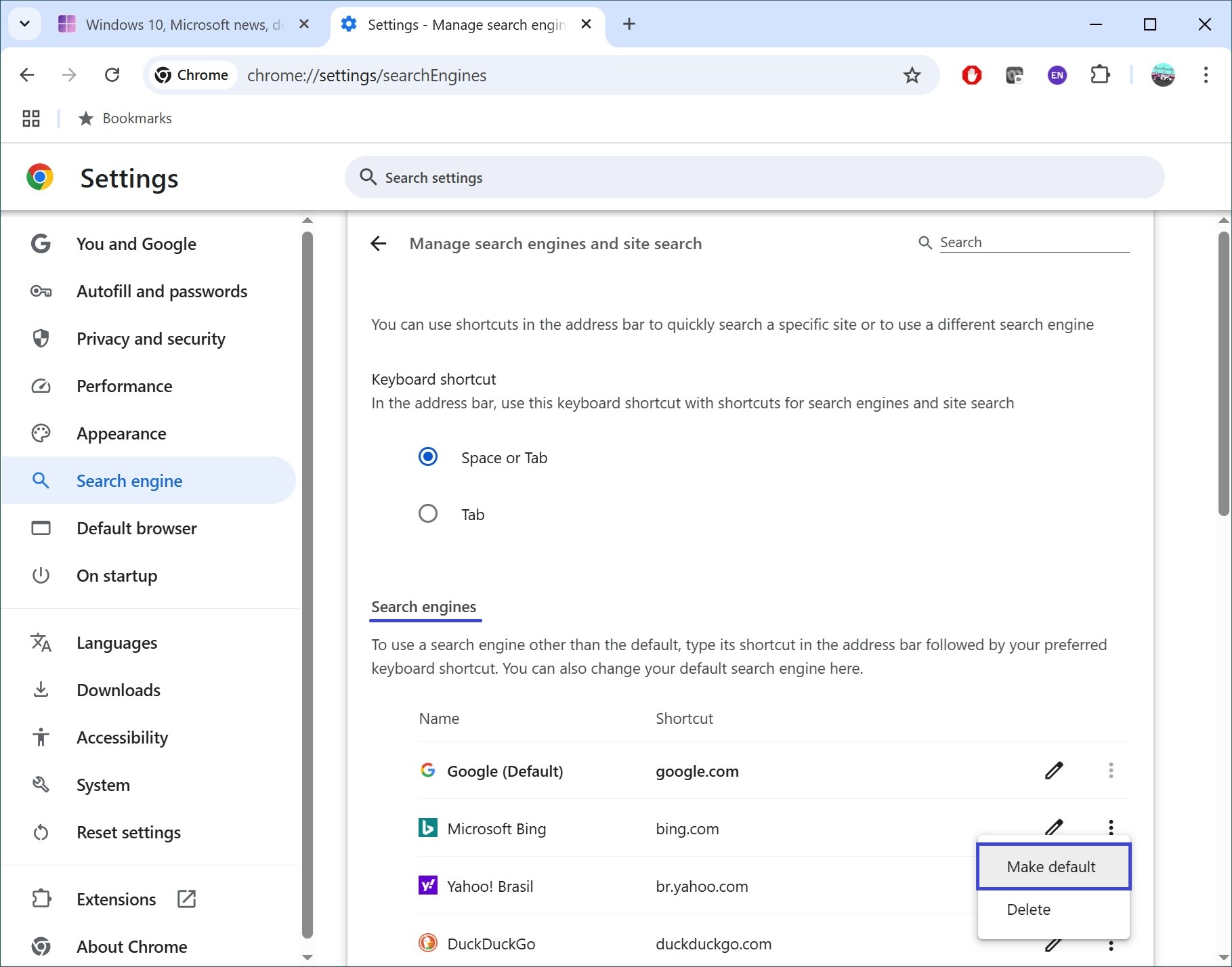
Here’s another way to quickly open the search engine settings:
Hover your mouse over the address bar (omnibox), right-click it, and from the context menu, select Manage search engines and site search.
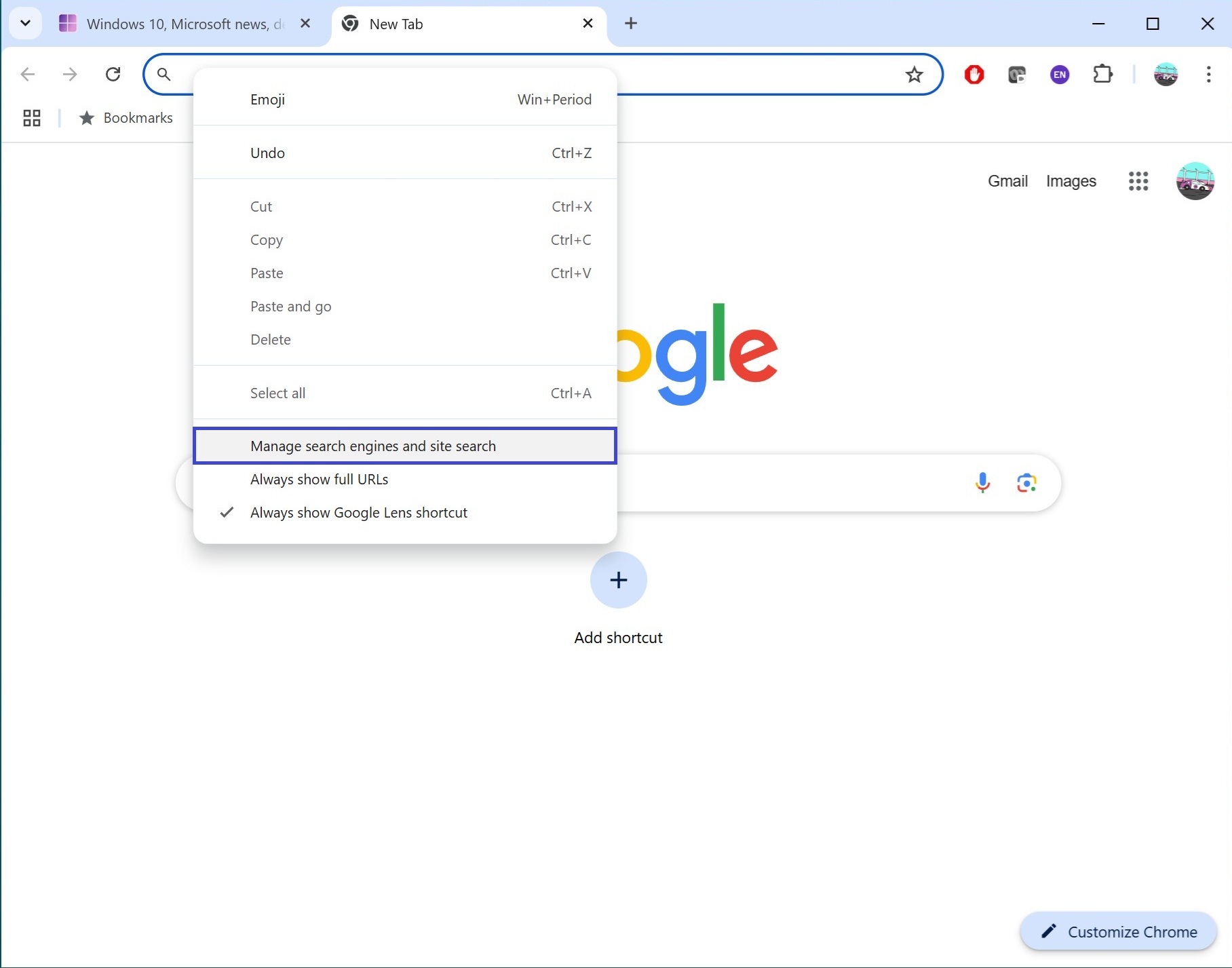
Then, under the Search engines section, find the desired search engine in the list. Click ![]() the More actions icon to the right, and select Make default in the menu that opens. The search engine is now set as default.
the More actions icon to the right, and select Make default in the menu that opens. The search engine is now set as default.
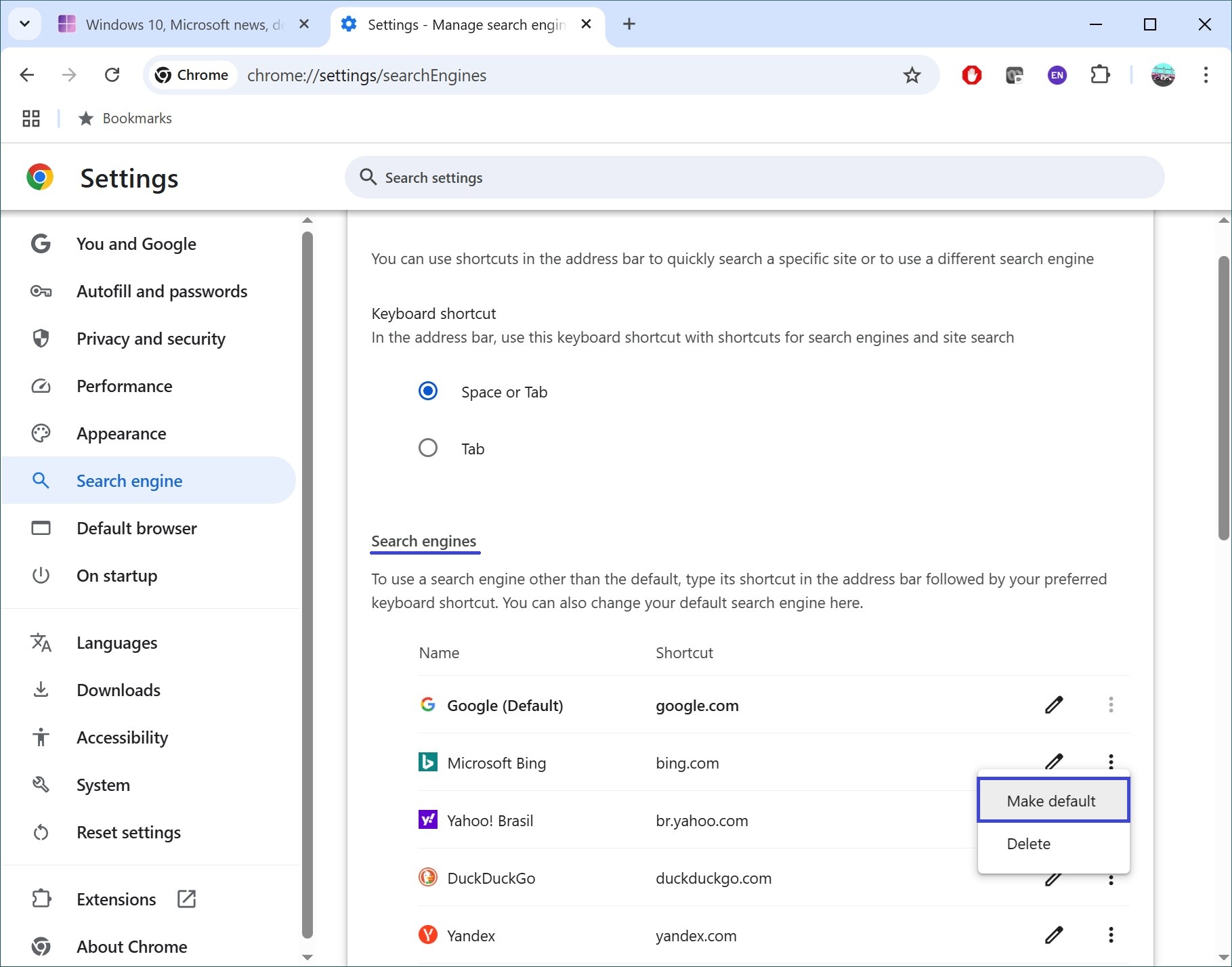
How to Add a Search Engine in Chrome
Google Chrome also allows you to add other search engines.
To add a search engine in Google Chrome, click ![]() the Customize and control Google Chrome icon in the top-right corner of the browser window and select Settings from the menu.
the Customize and control Google Chrome icon in the top-right corner of the browser window and select Settings from the menu.
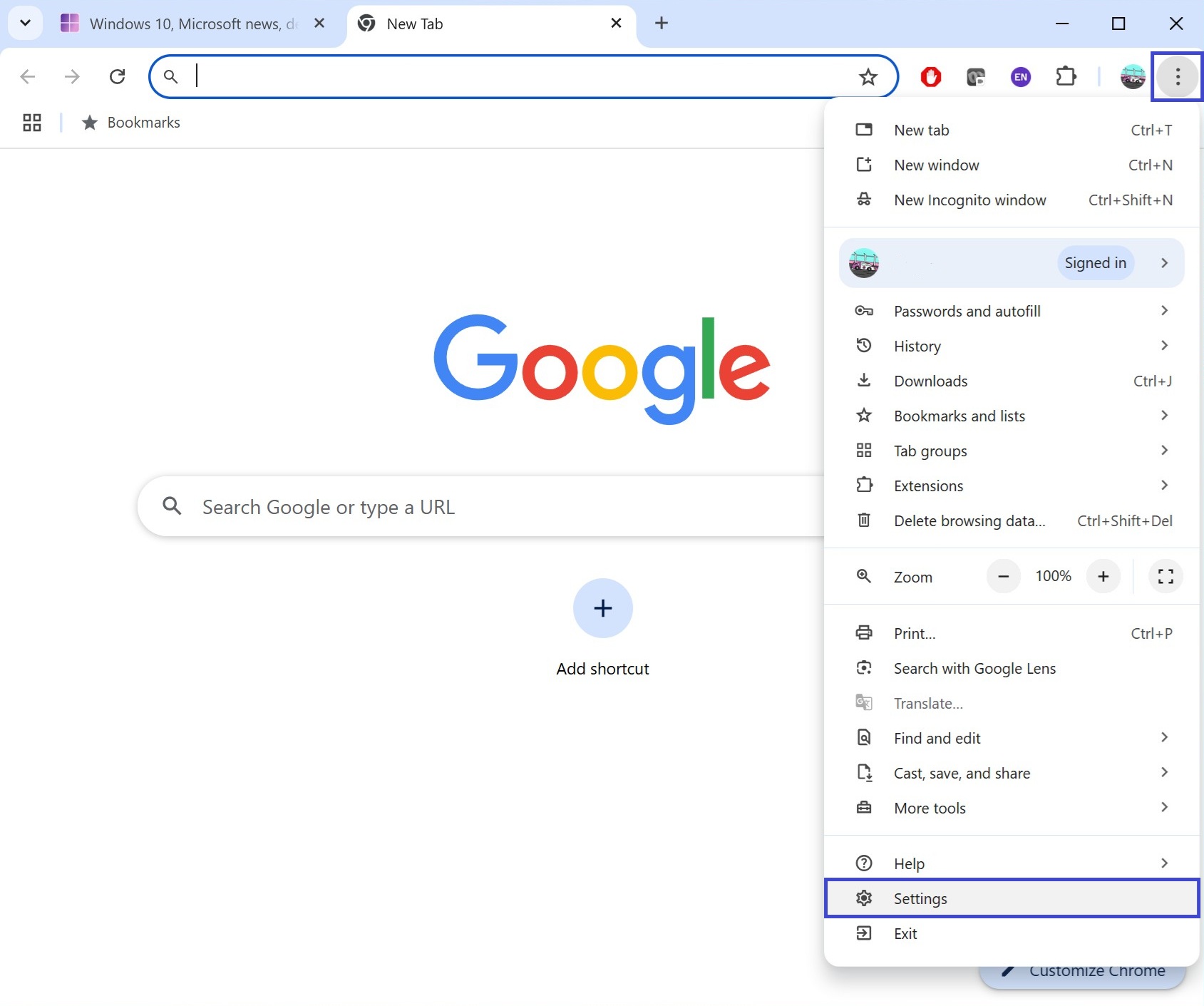
In the Search engine section, select Manage search engines and site search.
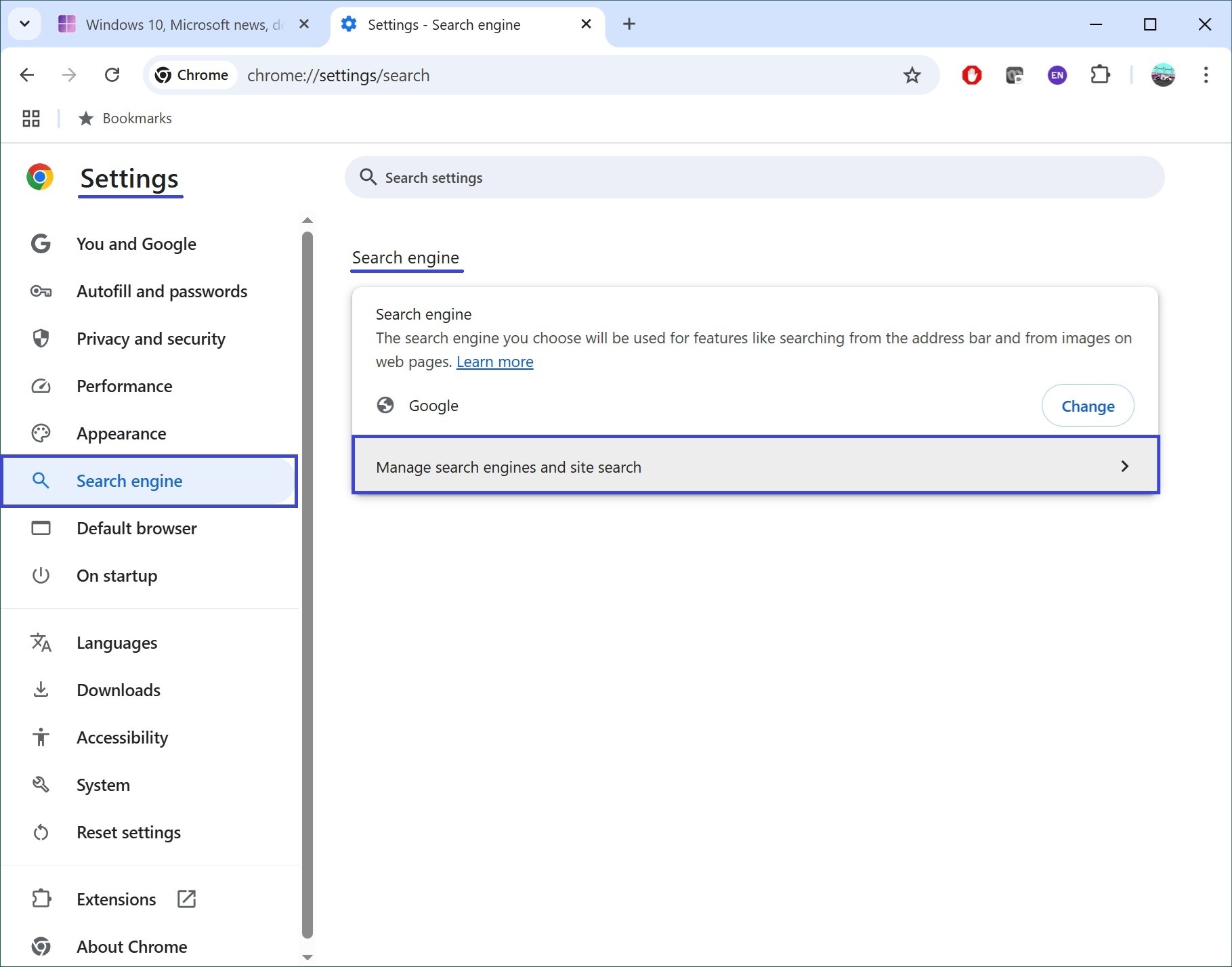
Under the Site search section, click the Add button.
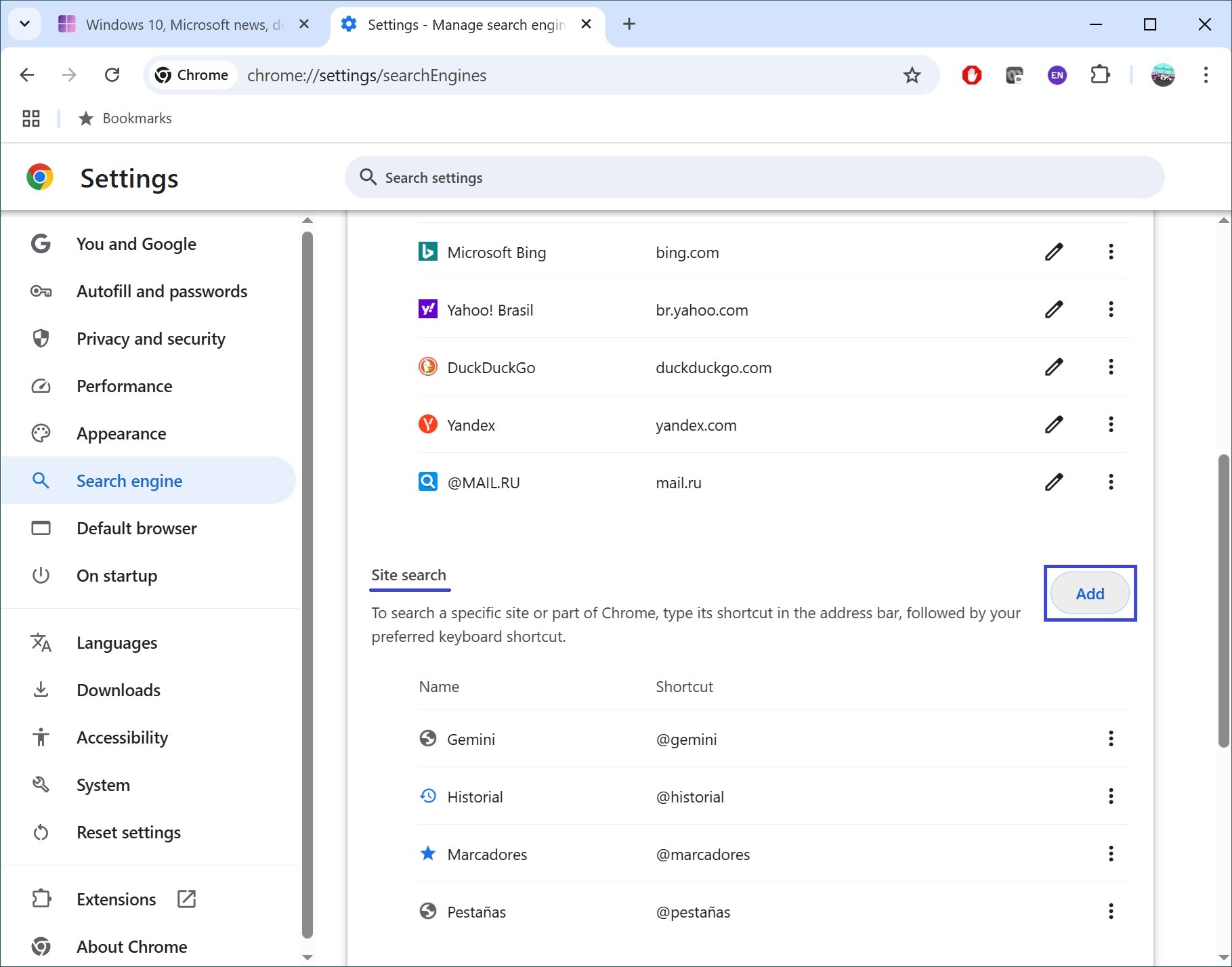
In the Add site search window, you’ll need to fill out three fields. For example, to add the Bing search engine:in the Name field, enter the site name — Microsoft Bing. In the Shortcut field, enter a keyword to quickly access the search engine from the address bar, for example: @bing. In the URL with %s in place of query field, enter: https://www.bing.com/search?q=%s. Then click Add.
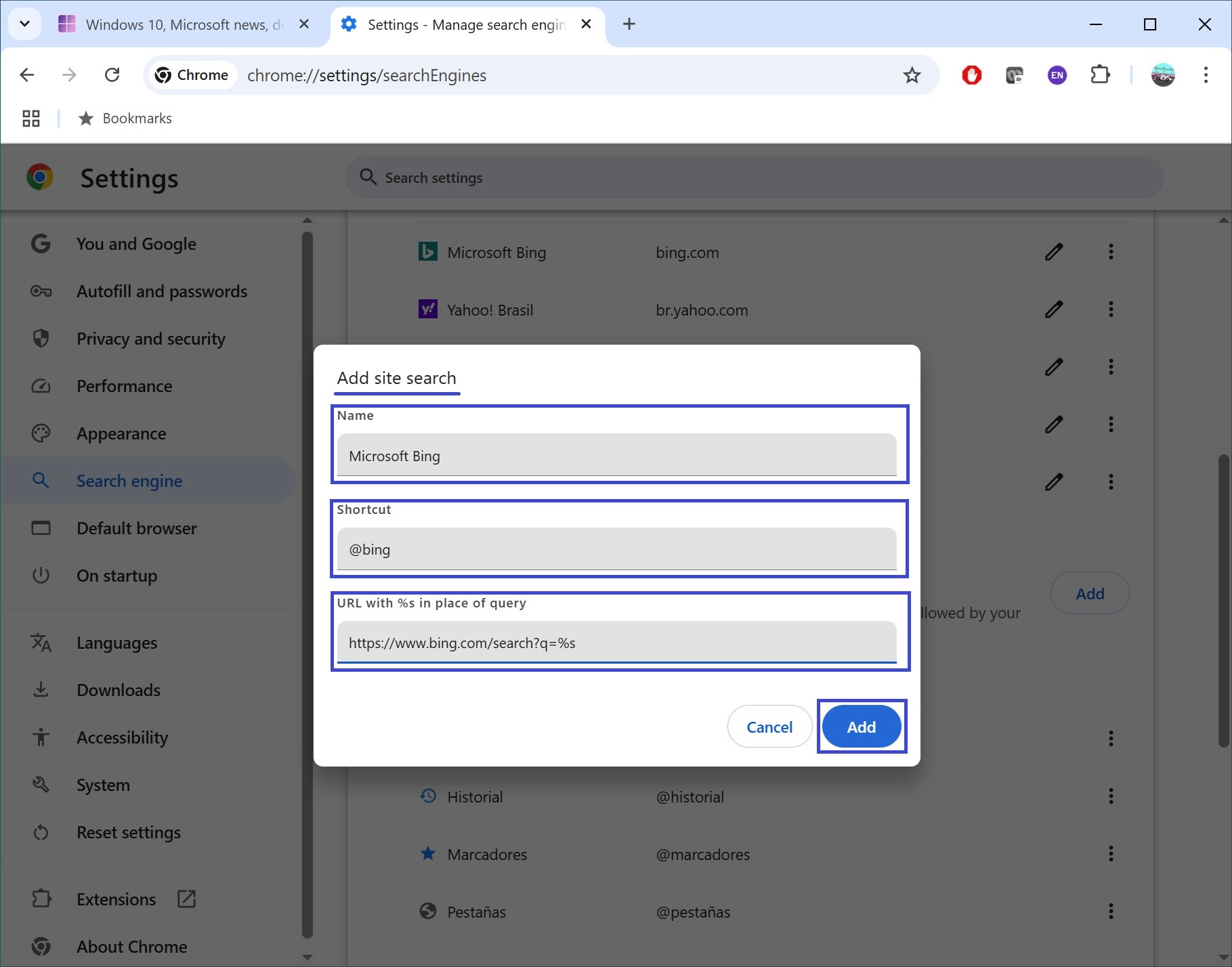
If needed, set the added search engine as your default.
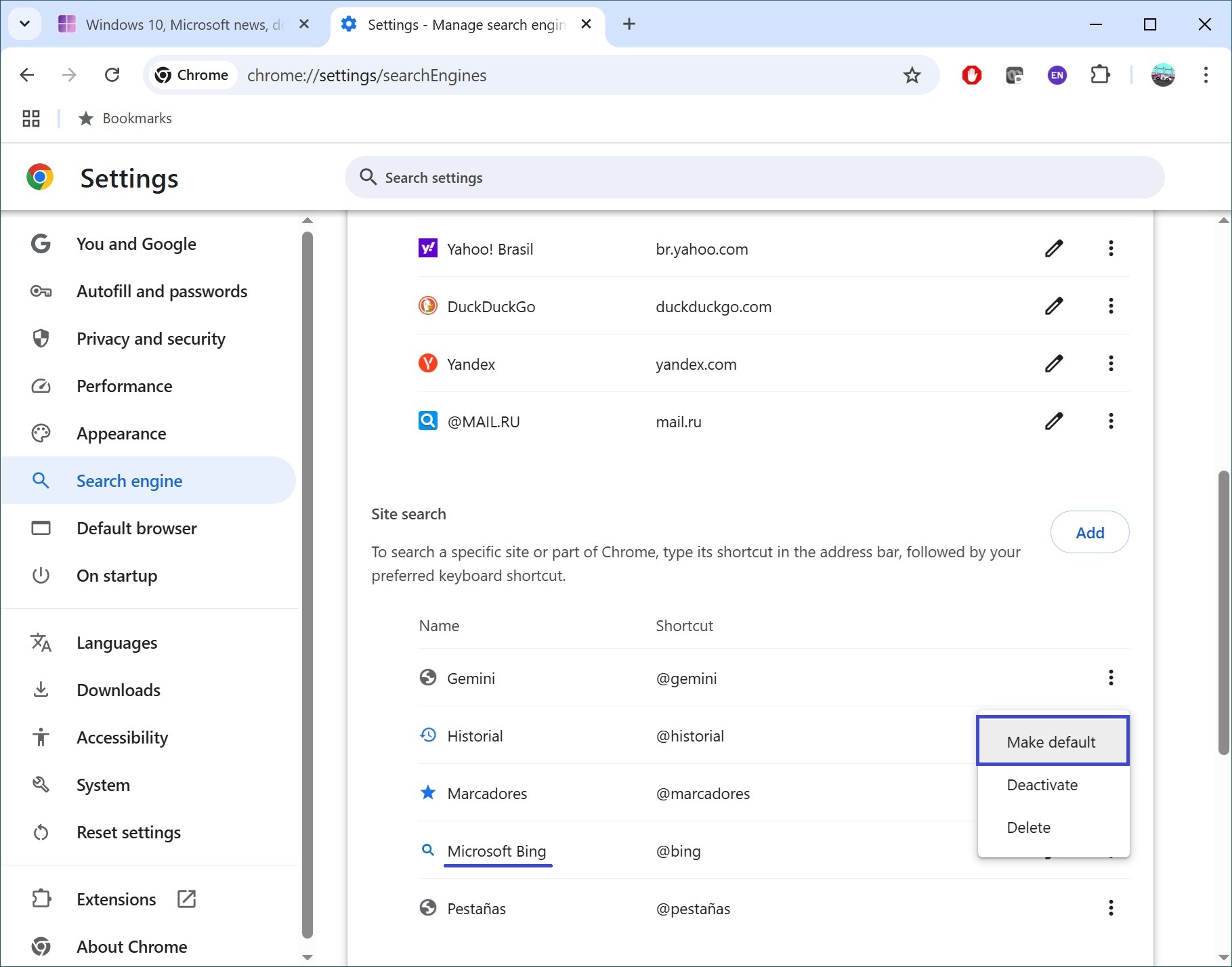
By following the steps above, you can change or add a search engine in the Google Chrome browser.