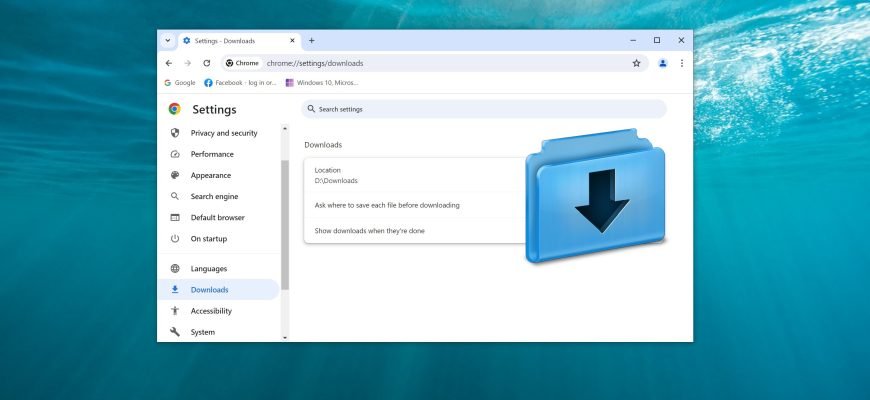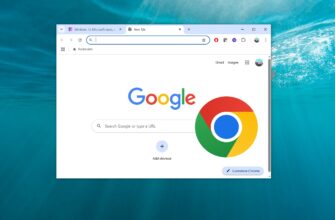By default, Chrome saves downloads to the “Downloads” folder, which is located on the system drive in your user profile at the following path:
C:\Users\Username\Uploads.
If necessary, you can change the download folder for downloaded files, as well as select a folder on each download.
How to change the download folder in Google Chrome
To change the folder for downloading files in the Chrome browser, click the Google Chrome Settings and Controls ![]() icon in the upper-right corner of the browser window and select Settings from the menu that opens.
icon in the upper-right corner of the browser window and select Settings from the menu that opens.
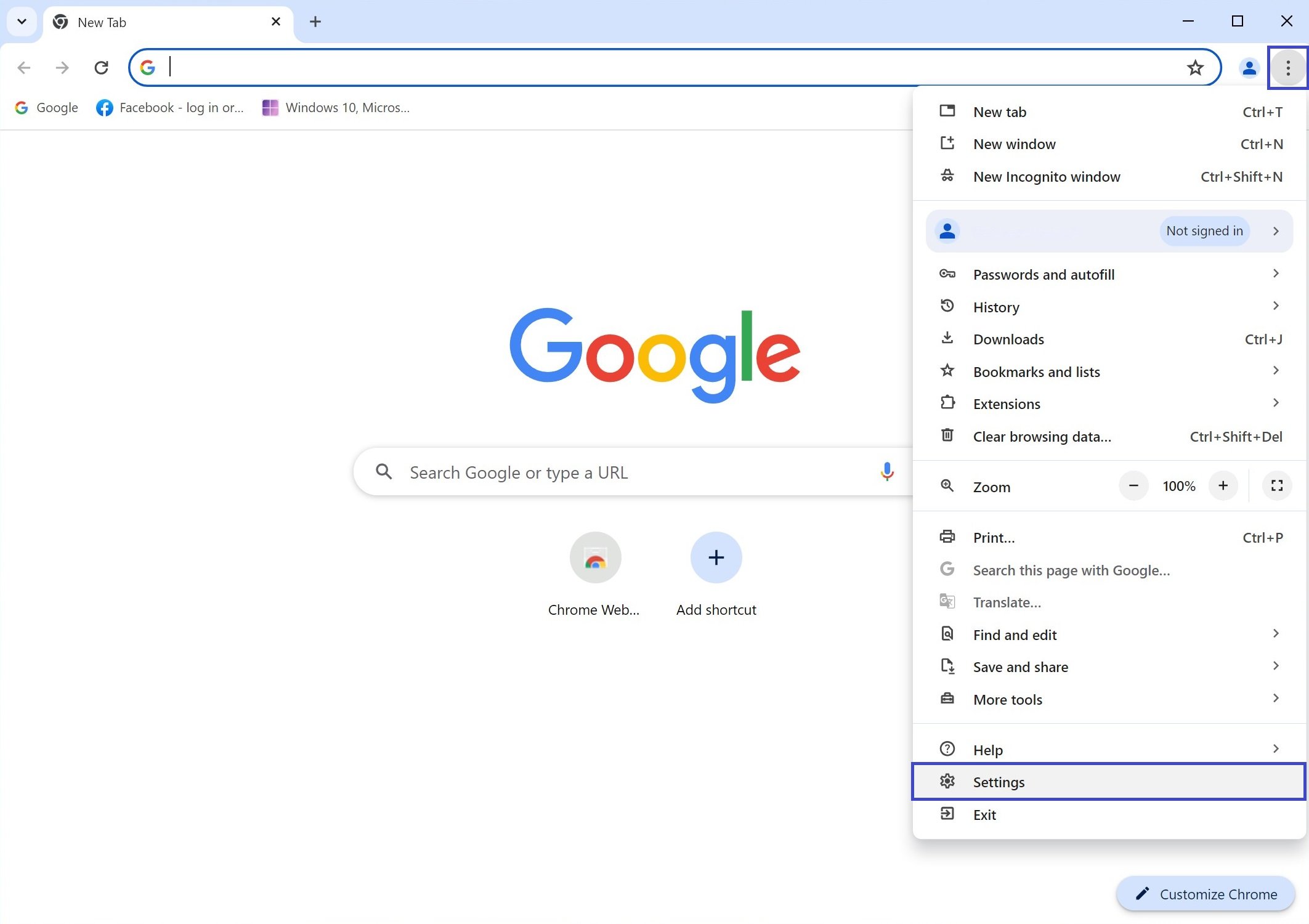
On the left side, select Downloads.
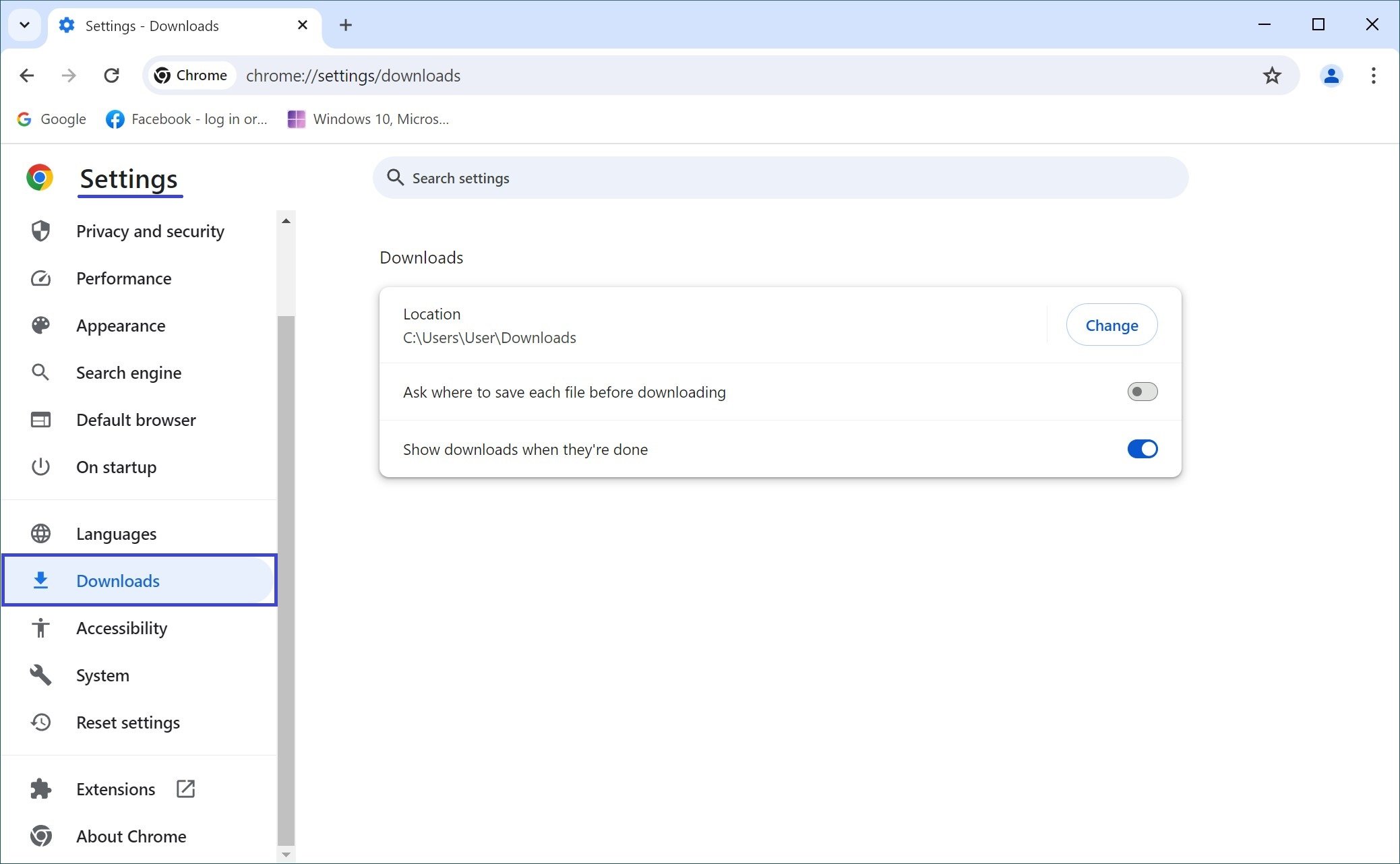
In the Downloads section, click Change.
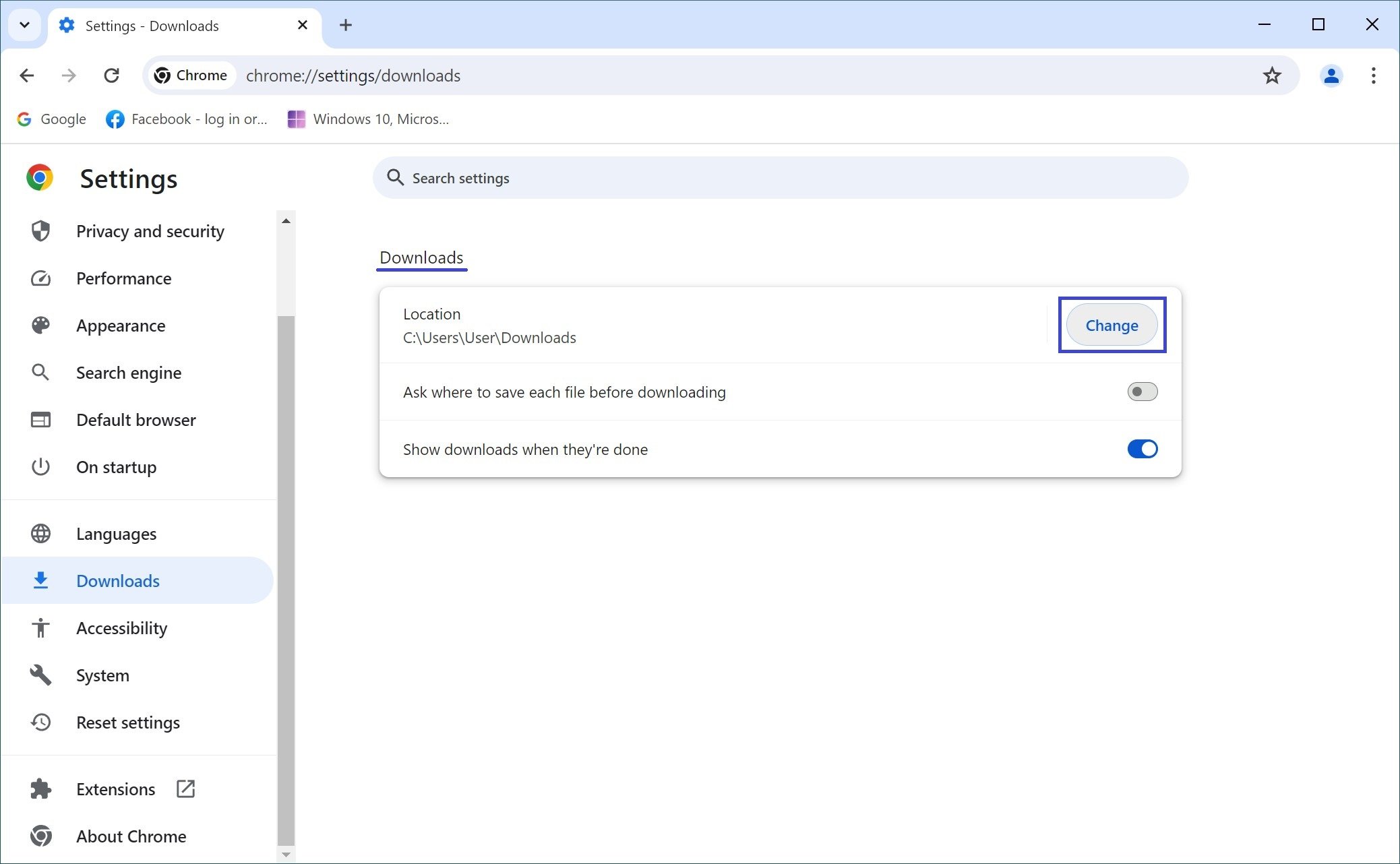
In the “Location” window that opens, select the desired folder (create a new folder if necessary) and click the “Select Folder” button.
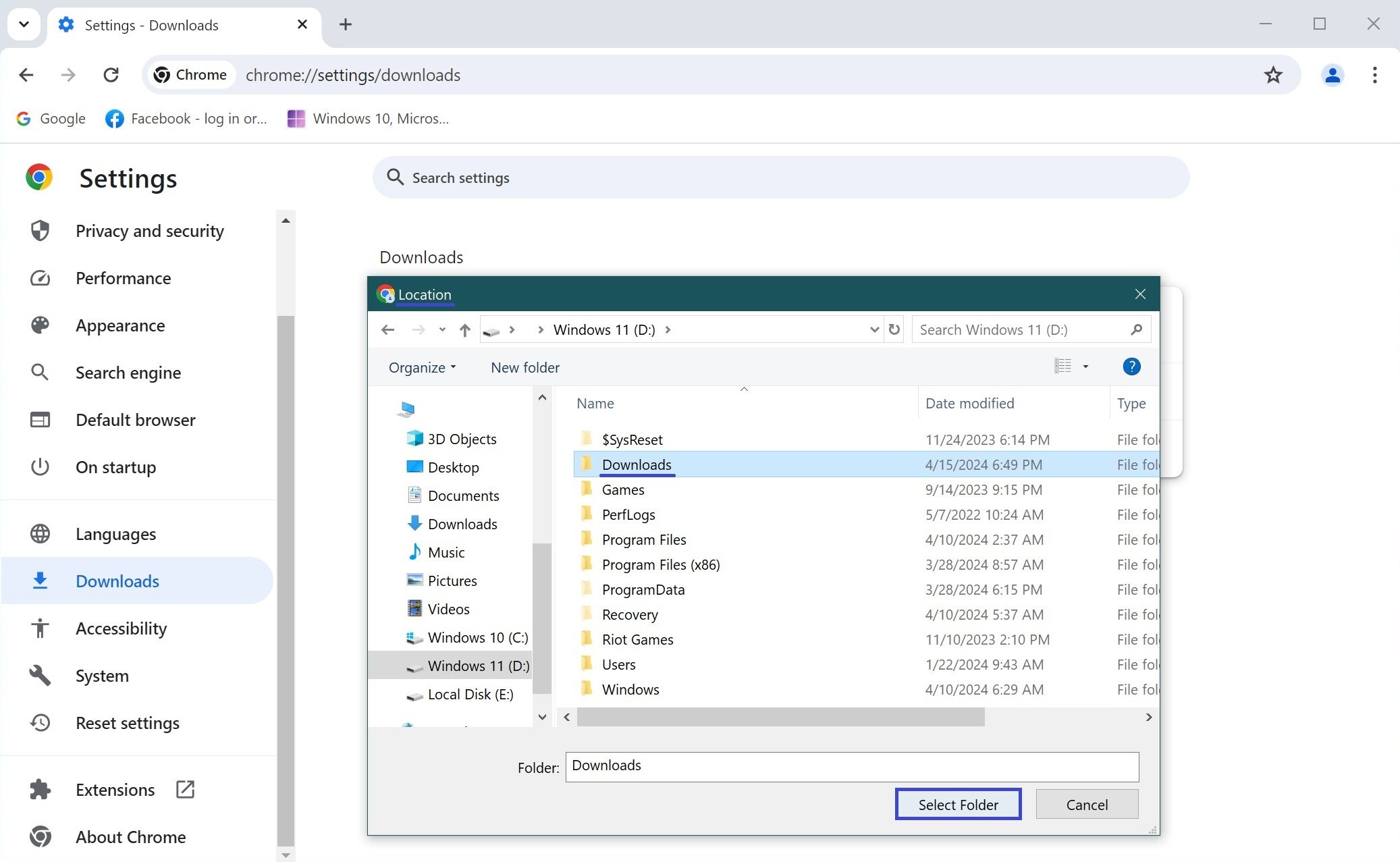
After that, the downloaded files will be automatically uploaded to the folder of your choice (in this example, D:\Downloads).
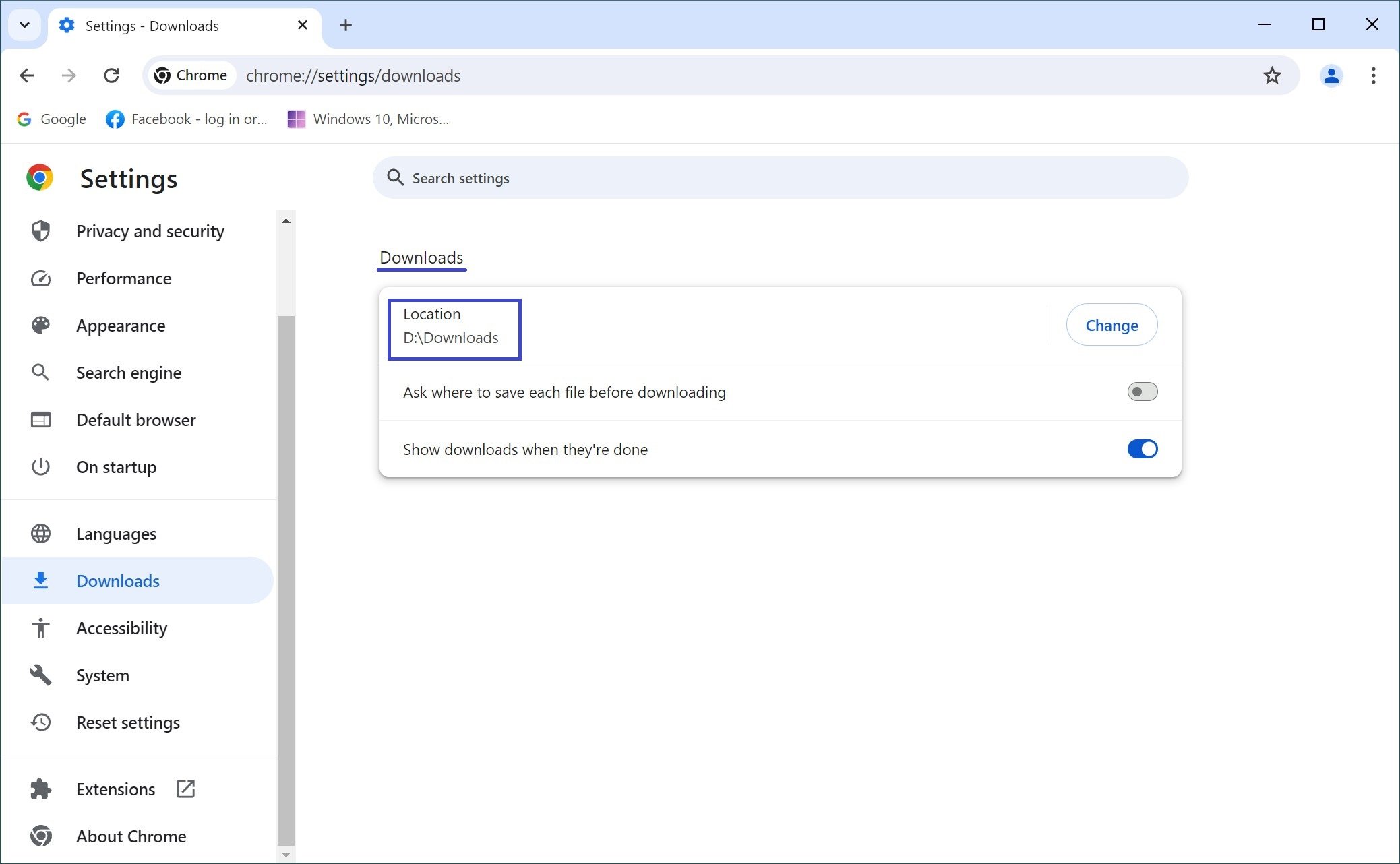
If you want to select a folder for each file you save, enable the Ask where to save each file before downloading option in the Downloads section to do so
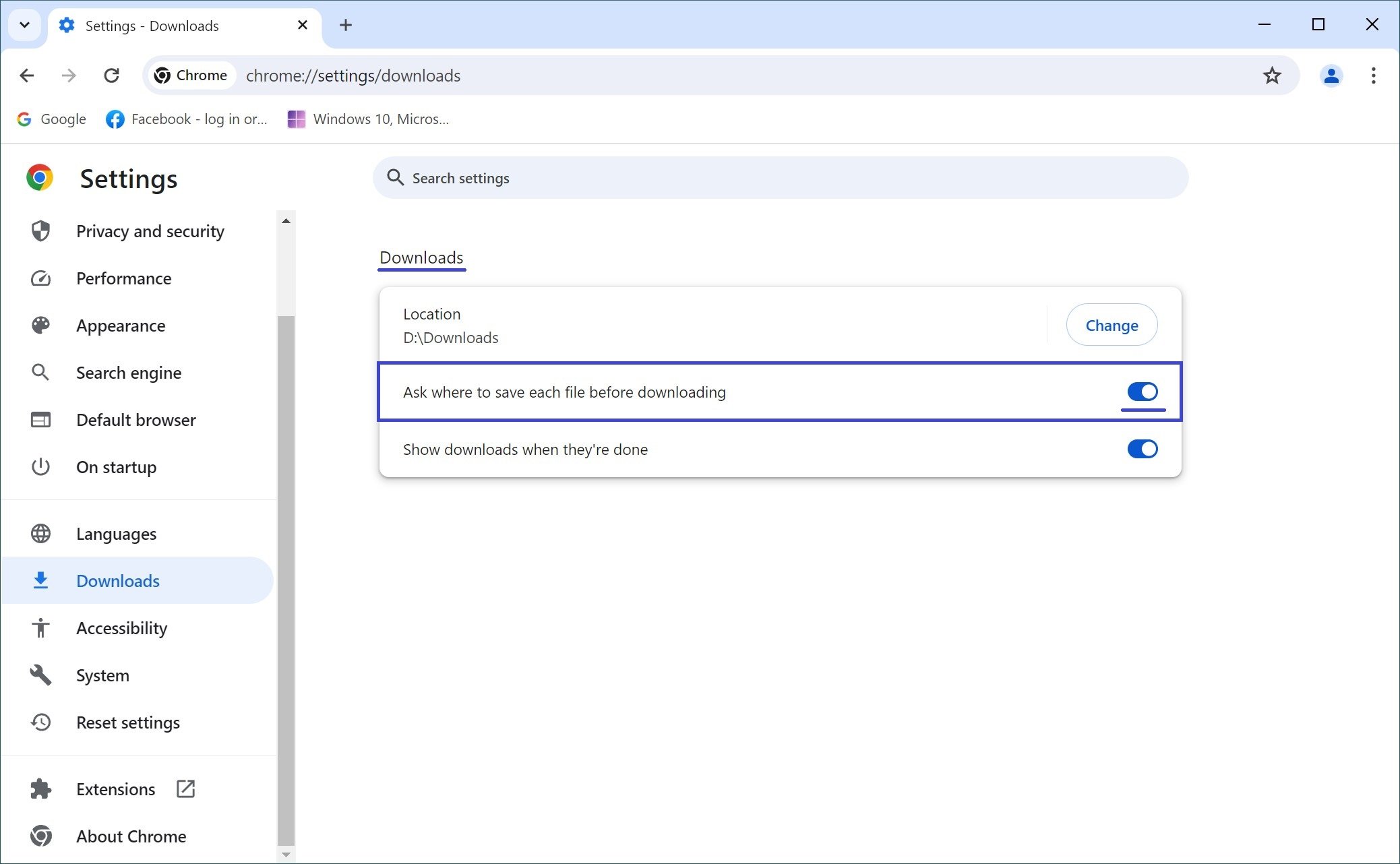
Now each time you download files, you will be prompted to save the file in the form of a Save window where you can select the desired folder to save the file, and change the file name if necessary.
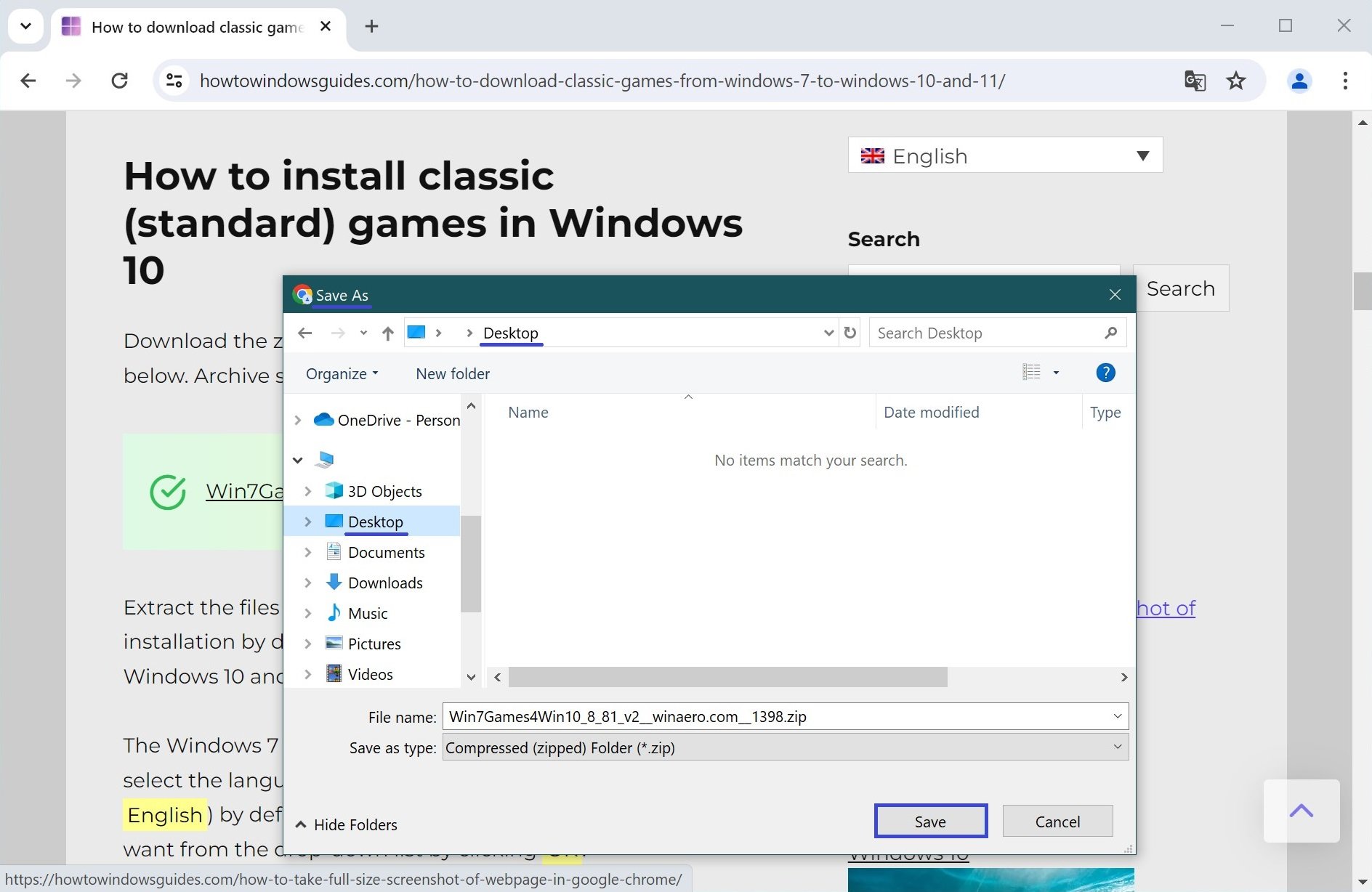
Using the steps discussed above, you can easily change the folder for downloading files in Google Chrome browser.