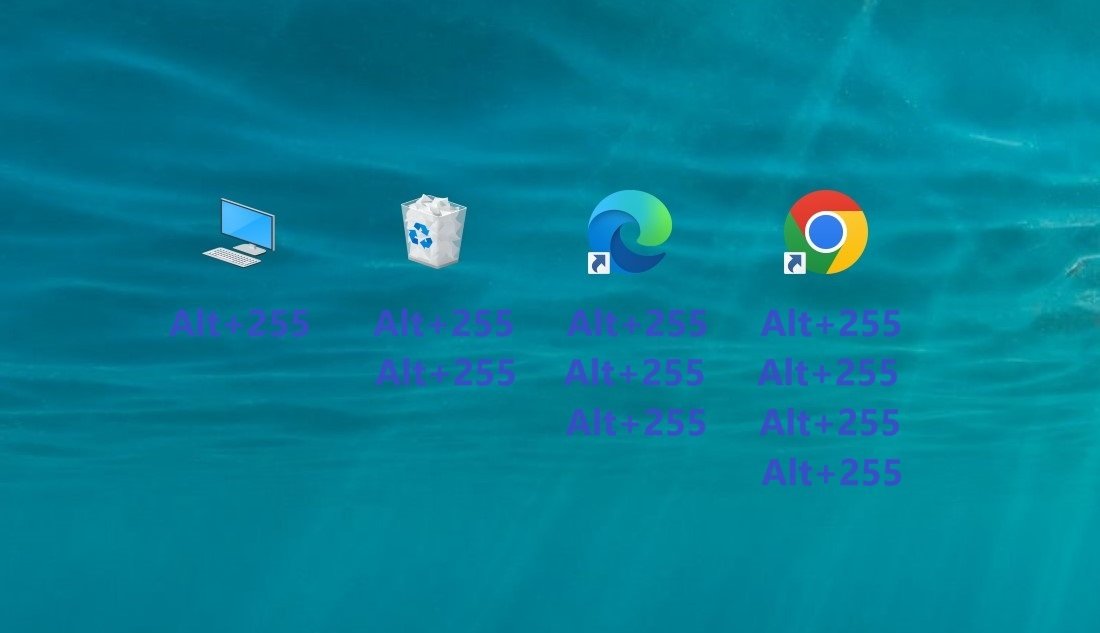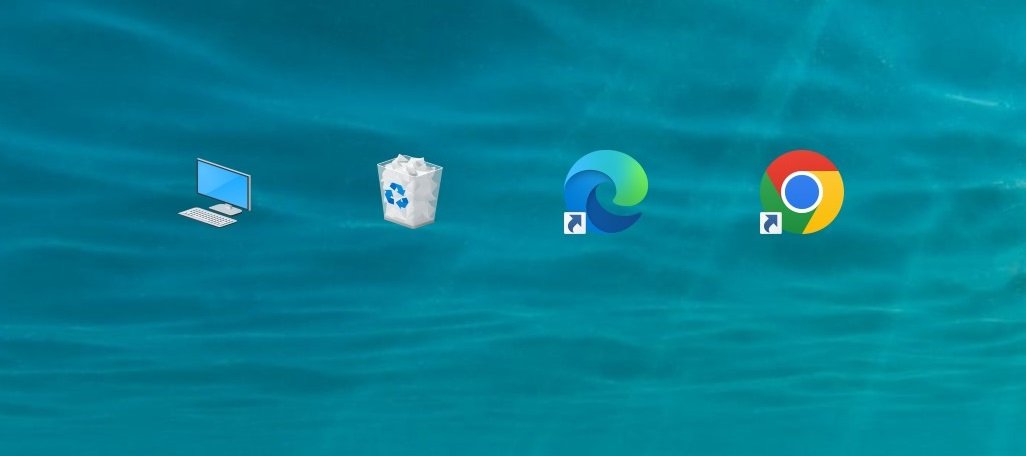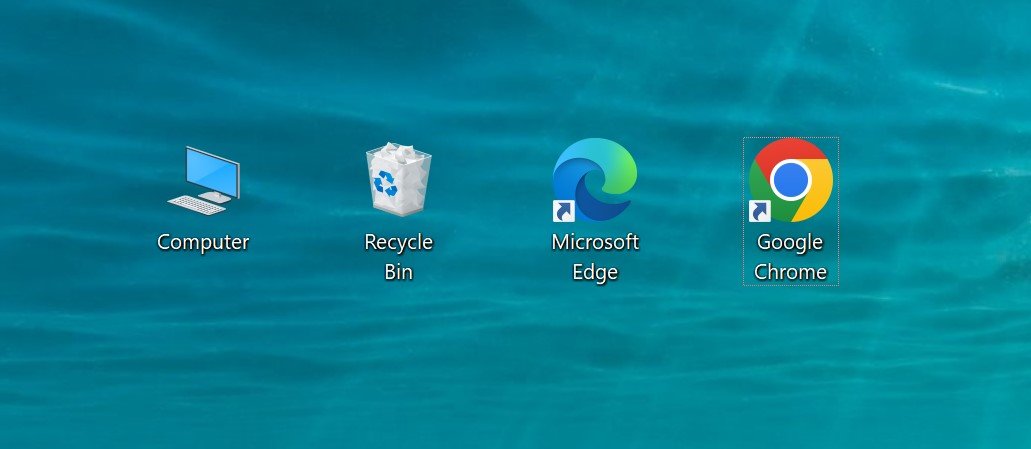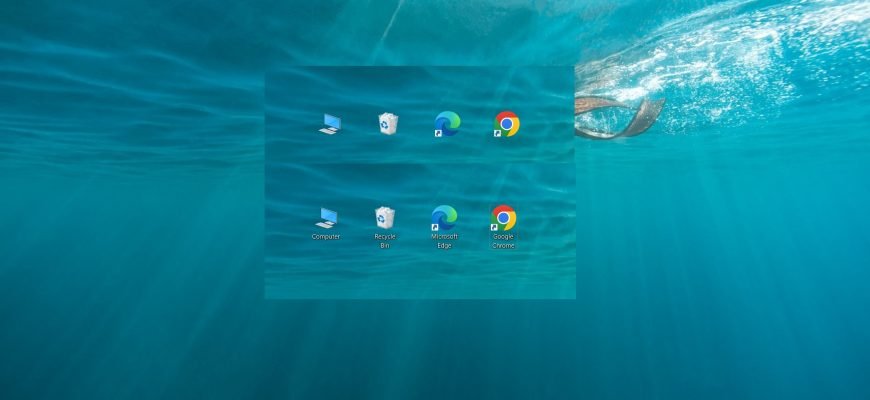Right-click on the icon and click Rename, or highlight the icon and press F2.
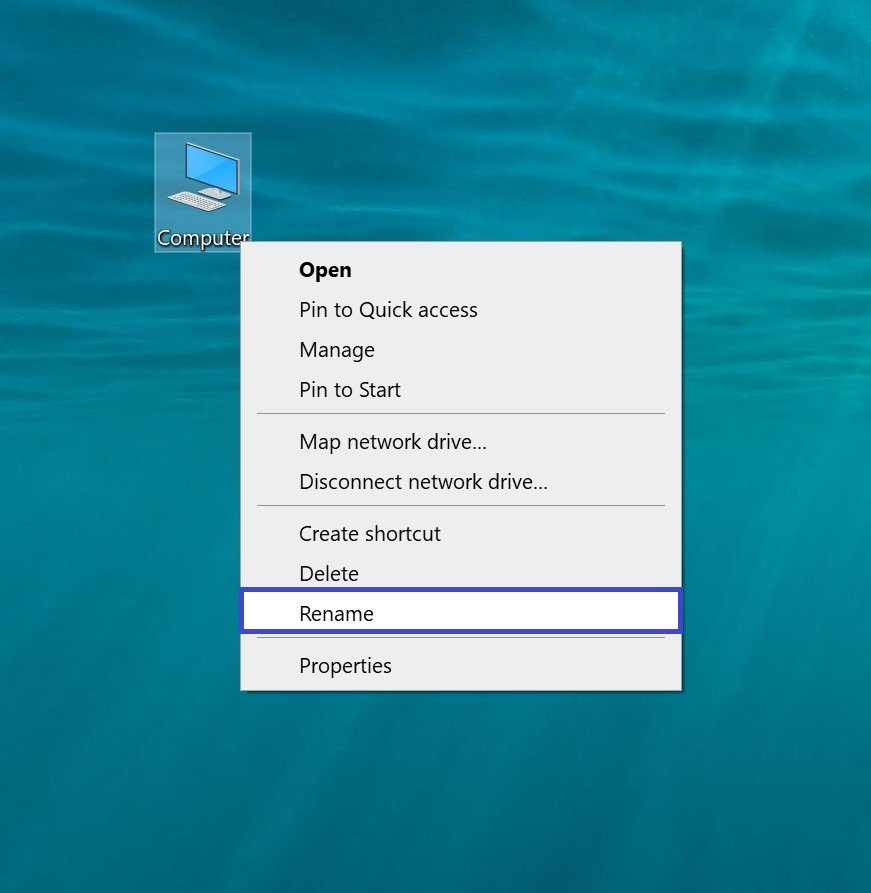
While holding down the Alt key, type the digits 2 5 5 on the NumLock numeric keypad
Release the Alt key and press the Enter ↵ key. The icon name now contains one invisible character.
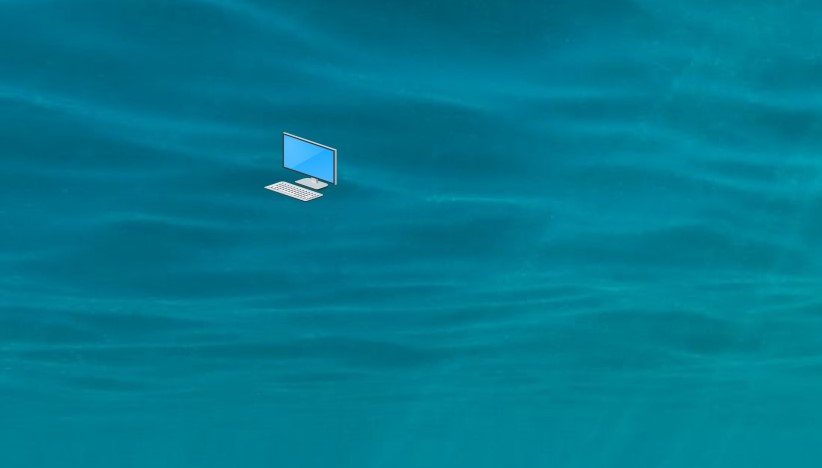
This combination allows you to add an invisible character with code 2 5 5 to a shortcut or file name.
To rename multiple shortcuts/files, add an additional one more invisible character to each following one.
To enter multiple characters in a row, release the Alt key after each digit 2 5 5 is entered.