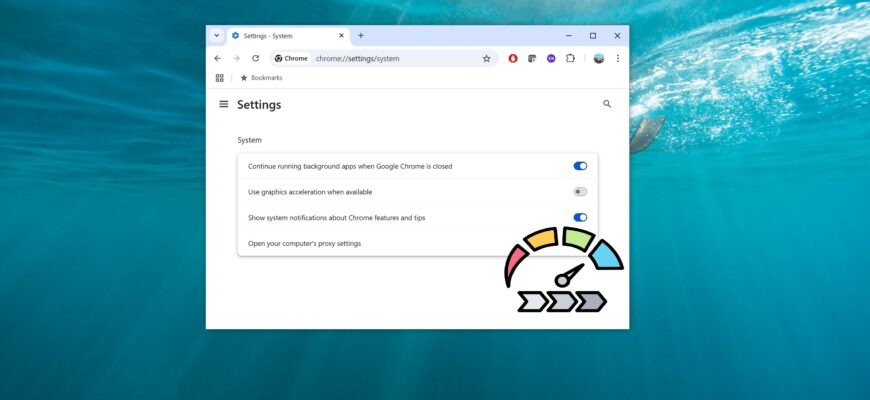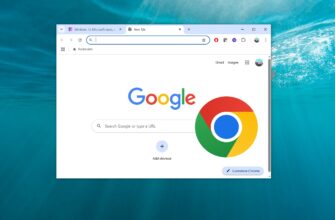This article provides step-by-step instructions on how to disable hardware acceleration in Google Chrome.
Hardware acceleration is a feature that allows Chrome to utilize your device’s graphics hardware to speed up the rendering of web content, enhancing the overall user experience while browsing the internet.
However, depending on your device’s configuration, hardware acceleration can sometimes cause display issues, preventing visual elements from rendering correctly.
If menus, dialog boxes, or other visual components are not appearing as expected, disabling hardware acceleration may help resolve the problem.
How to Disable Hardware Acceleration in Google Chrome
To disable hardware acceleration in Google Chrome version 134.0.6998.166, follow these steps:
- In the top-right corner of the browser window, click the
 Customize and control Google Chrome icon. In the dropdown menu, select Settings.
Customize and control Google Chrome icon. In the dropdown menu, select Settings.
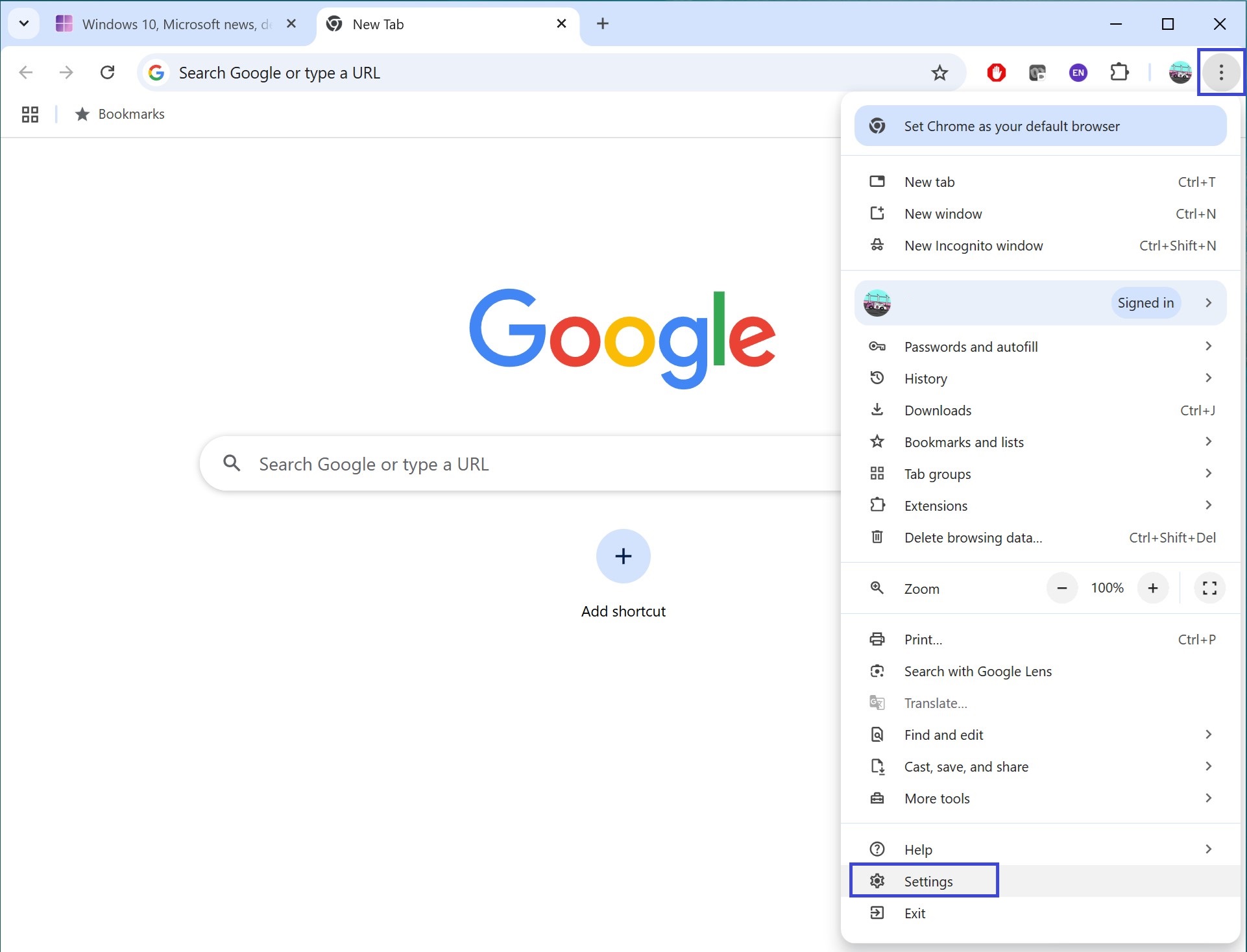
- On the right side, among the available settings, select System.
You can also access this setting by typing chrome://settings/system into the browser’s address bar and pressing Enter.
- Find the option “Use graphics acceleration when available”.
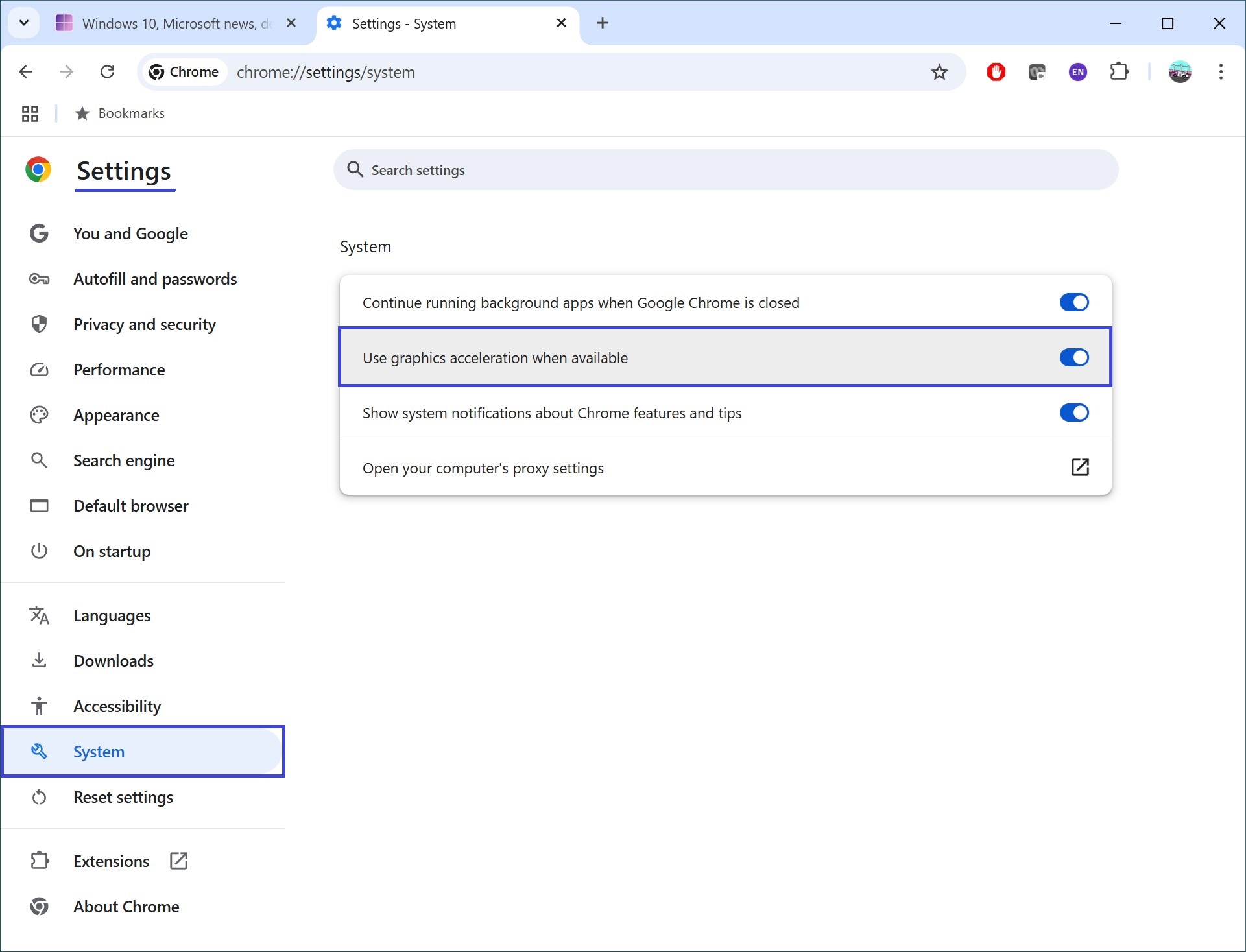
- Turn off the switch and click Relaunch for the changes to take effect.
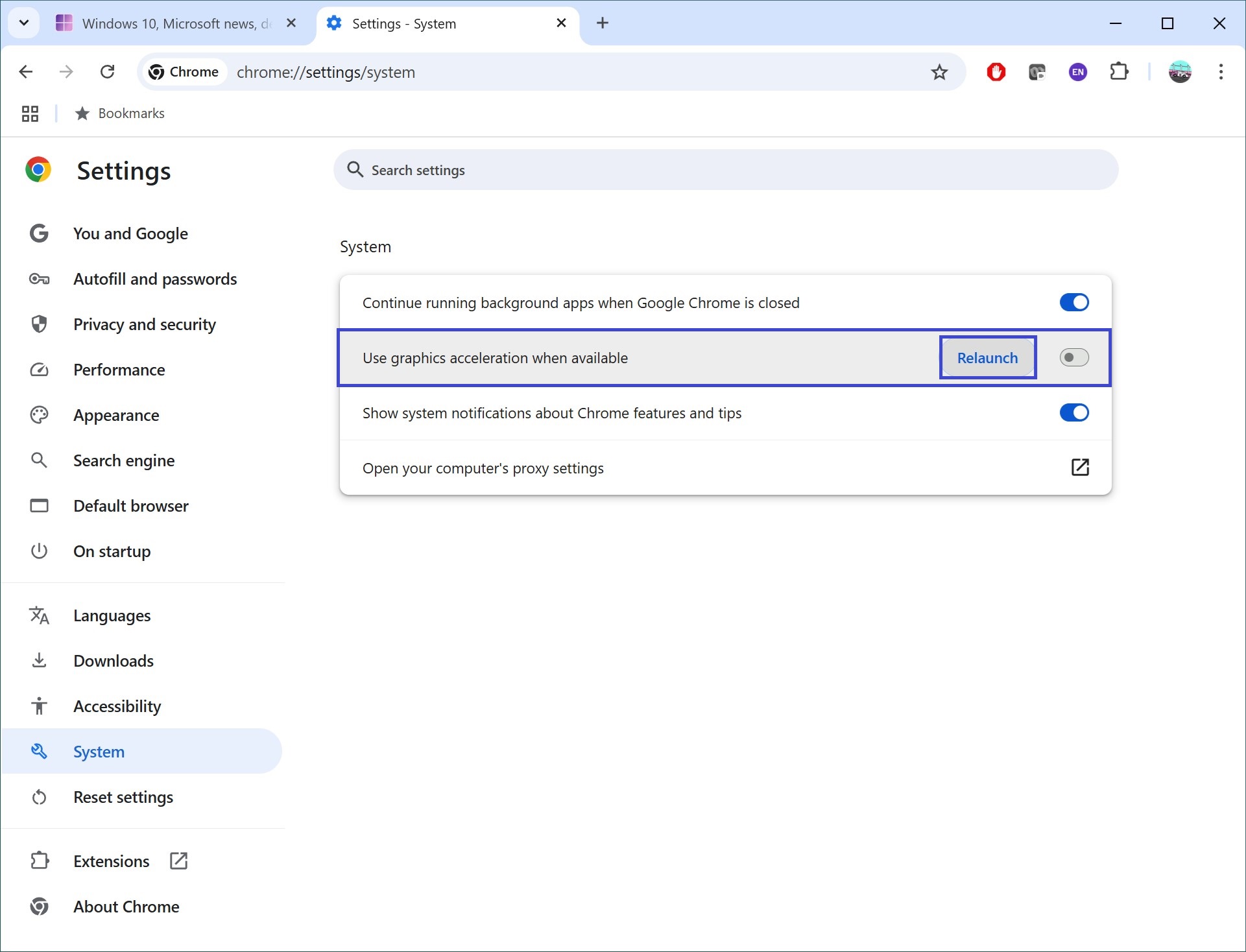
How to Check if Hardware Acceleration is Disabled?
- In the browser’s address bar, type:
chrome://gpu
Press Enter.
- In the Graphics Feature Status section, the parameters should change from “Hardware accelerated” to “Software only”.
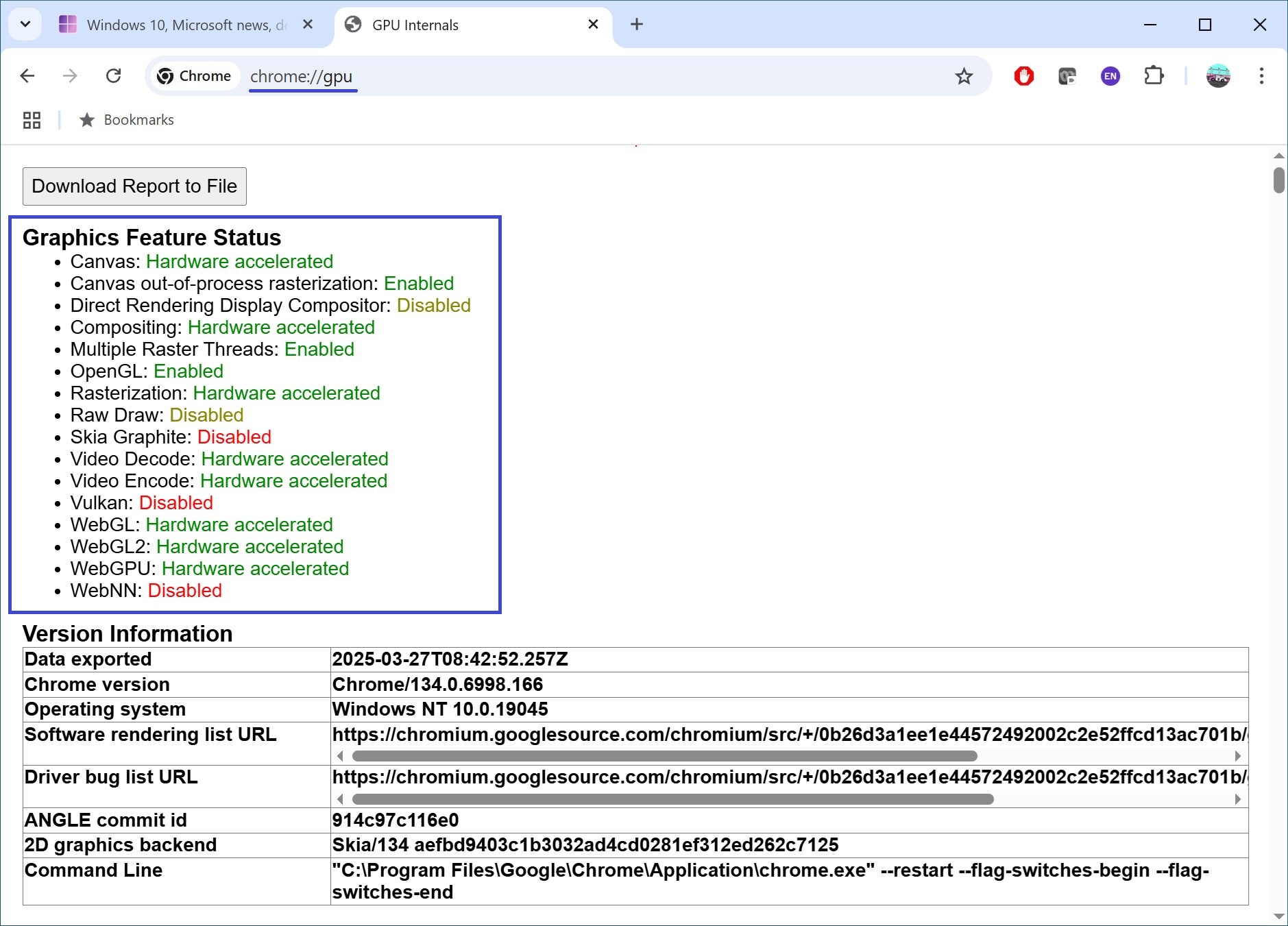
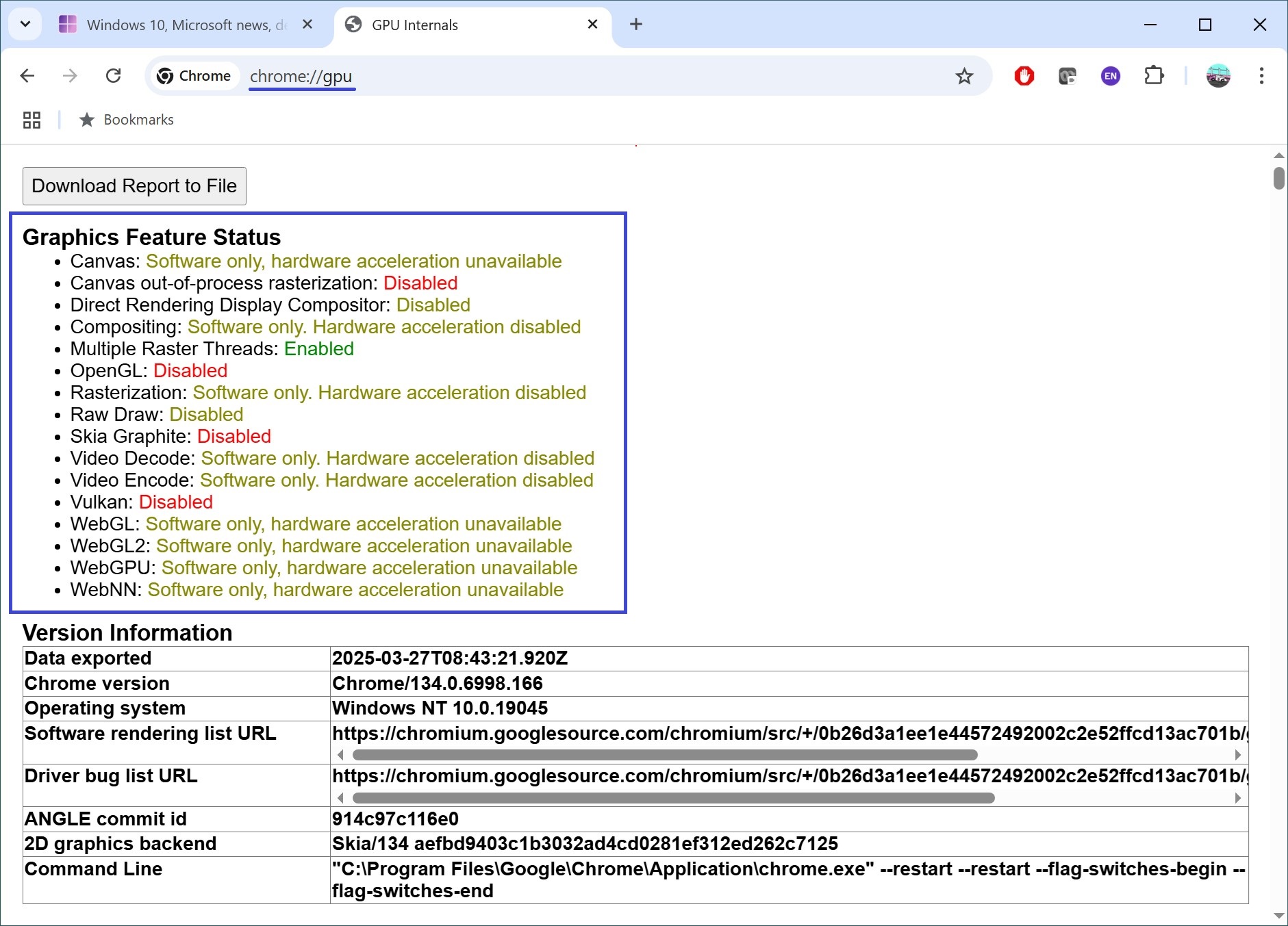
After this, Chrome will run without using the graphics card, which may help resolve display issues.