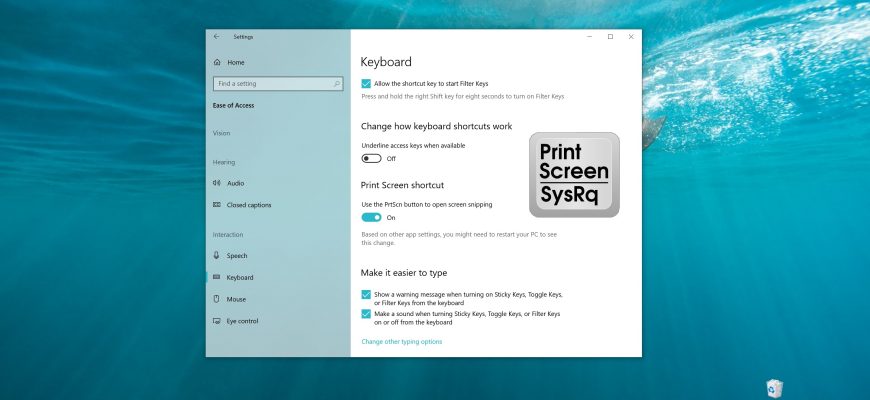The Screen Snapshot feature in Windows 10 allows you to take a screenshot of the entire screen, to make a clipping of an arbitrary or rectangular area. You can launch this feature by pressing Win+Shift+S on your keyboard or using the shortcut tile called Screen Snapshot in the notification center
You can also use the PRINT SCREEN key to trigger the Screen Fragment function, but by default this option is disabled, but you can easily enable or disable the PRINT SCREEN key to trigger the Screen Fragment function if needed.
How to enable (disable) PRINT SCREEN key in the Windows Settings app
Open the “Windows Settings” application by clicking the Start button on the taskbar and then select Settings or press the Win+I shortcut on your keyboard.
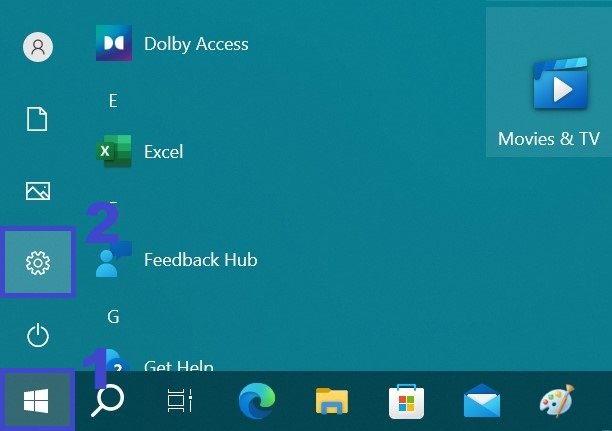
In the “Windows Settings” window that opens, select the “Ease of Access” category.
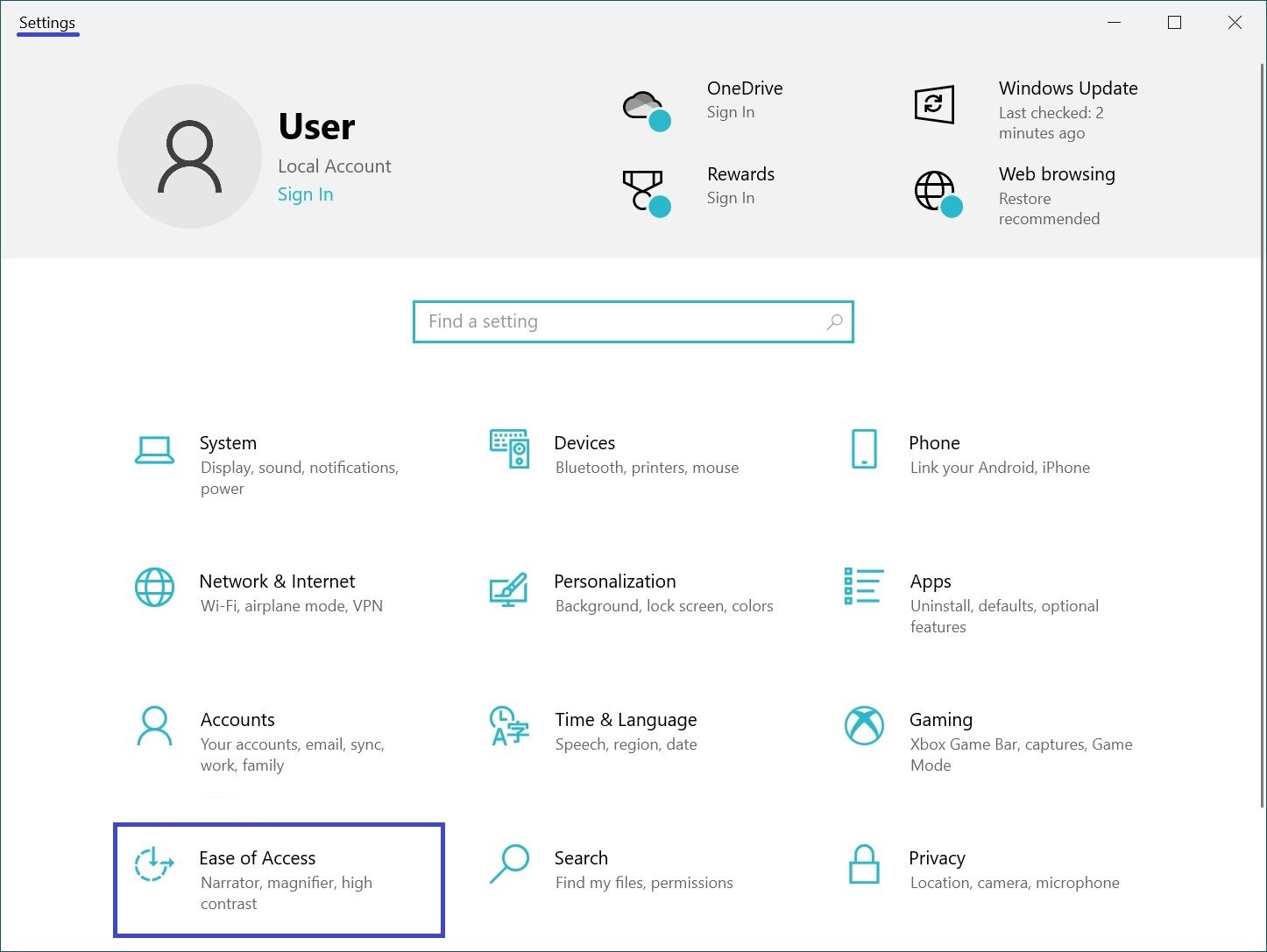
Then select the Keyboard tab, and on the right side of the window under Print Screen shotrcut, turn on or off the Use thr PrtScn button to open screen snipping function
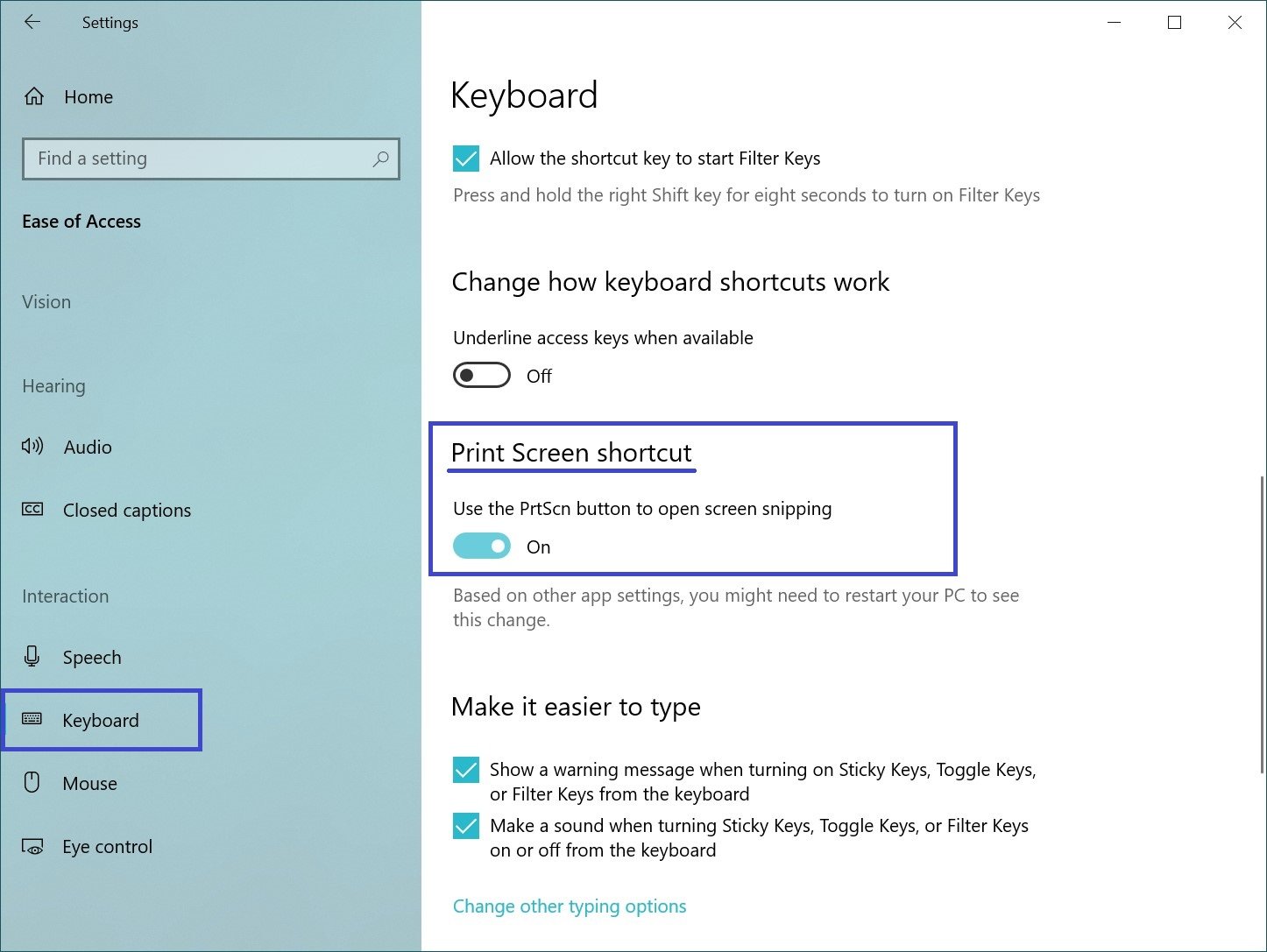
After performing the steps above, you can use the PRINT SCREEN key to start the screen slice function.
How to enable (disable) PRINT SCREEN key using a registry file
This method is used to make changes to the Windows system registry.
Before making any changes to the registry, it is strongly recommended that you create a system restore point or export the registry section where the changes will be made.
All changes made in the registry editor are shown below in the registry file listings (reg files).
To enable the PRINT SCREEN key to trigger the screen slice feature, create and apply the following registry file:
Windows Registry Editor Version 5.00.
[HKEY_CURRENT_USER\\Control Panel\\Keyboard].
“PrintScreenKeyForSnippingEnabled”=dword:00000001
After applying the registry file, the changes take effect immediately.
To disable the PRINT SCREEN key, create and apply the following registry file:
Windows Registry Editor Version 5.00.
[HKEY_CURRENT_USER\\Control Panel\\Keyboard].
“PrintScreenKeyForSnippingEnabled”=dword:00000000
After applying the registry file, the changes take effect immediately.
Using the steps above, you can enable or disable the PRINT SCREEN key to trigger the screen snippet creation feature in Windows 10.